Introduction
The AxiDraw Python module is an application programming interface (API) for AxiDraw, designed to let you control the AxiDraw from within your own Python scripts.
This Python module supports the AxiDraw with two distinct control approaches:
- Plotting SVG files, and
- Interactive XY motion control through "moveto/lineto" type commands and vertex lists.
To distinguish between these two control methods, we will refer to them as the Plot context and the Interactive context, for plotting SVG files or using XY motion control commands, respectively. Certain options and functions can only be used in one or the other context. Please see Quick start: Plotting SVG and Quick start: Interactive XY for more information.
If you wish to use the AxiDraw from the command line interface or within shell scripts or other environments that make use of shell commands, please see the separate documentation for the AxiDraw CLI.
About AxiDraw
The AxiDraw writing and drawing machine is a modern pen plotter designed and manufactured by Evil Mad Scientist Laboratories in Sunnyvale, California.
For general information about getting started with and operating the AxiDraw, please see our extensive PDF user guide, available here.
AxiDraw software development is hosted at github. The central documentation site for AxiDraw is at the Evil Mad Scientist wiki; many additional development resources are listed there.
AxiDraw owners may request technical and other product support by contacting us directly through our contact form, discord chat, or through our github issues list.
Installation
One line install
If you already have Python 3.8 or newer installed, use the following in a terminal:
python -m pip install https://cdn.evilmadscientist.com/dl/ad/public/AxiDraw_API.zip
This procedure installs both the AxiDraw Python module and the AxiDraw CLI. The link is permanent and will be kept up to date. The current release version is 3.9.6.
If you use this method, you may also want to download the zip file conventionally, since the download includes example python scripts, an example configuration file, an example SVG file, and instructions for un-installing the software.
Standard install
Download the API from this permanent link. The current release version is 3.9.6.
Please see Installation.txt included with the download for full installation instructions.
(Abbreviated instructions: Install Python 3. Unzip the archive, move into the directory, and use python -m pip install . to install the software.)
Upgrading
If you already have this software installed, we recommend the following method to upgrade:
python -m pip install https://cdn.evilmadscientist.com/dl/ad/public/AxiDraw_API.zip --upgrade --upgrade-strategy eager
Quick start: Plotting SVG
Quick start: Plotting SVGQuick start example; Typical usage:
from pyaxidraw import axidraw # Import the module
ad = axidraw.AxiDraw() # Create class instance
ad.plot_setup(FILE_NAME) # Load file & configure plot context
# Plotting options can be set, here after plot_setup().
ad.plot_run() # Plot the file
Example 1: Plot a file named AxiDraw_trivial.svg
from pyaxidraw import axidraw
ad = axidraw.AxiDraw()
ad.plot_setup("AxiDraw_trivial.svg")
ad.plot_run()
Example 2: Plot two copies of an SVG document contained within a string called input_svg, with full reordering enabled, and collect the output SVG as a string:
from pyaxidraw import axidraw
ad = axidraw.AxiDraw()
ad.plot_setup(input_svg)
ad.options.reordering = 2
output_svg = ad.plot_run(True)
plot_run(True) will generate output SVG. output_svg is a string equivalent to the contents of an SVG file.
The examples shown here will load and plot a file, using default option values. Four lines of code are needed: to import the module, create a class instance, load a file and select the Plot context, and begin plotting.
In addition to plotting a file, the API includes the ability to set a wide range
of configuration options, and a number of utility functions. The options
available in the Plot context include those described below in the
Options: General and Options: Plot
sections. Options may be set at any point
after plot_setup() and before plot_run(). For more about the functions
available in the Plot context, see Functions: general and
Functions: Plot.
An SVG input is required for most operations that are outside of the Interactive context. (Certain utility modes that do not perform any plotting do allow the file input to be omitted, even in Plot context.) This SVG input may be the name (or full path) of an SVG file or it may be a string that contains the contents of an SVG document.
By default, no output SVG is returned as part of the plotting process.
However, in some situations it may be use useful to have the program generate and
return output SVG. The SVG returned by plot_run(True) is a string containing the
contents of an SVG file. Keeping that output SVG allows the capability to pause
and subsequently resume a plot in progress, or to preview a plot.
See further discussion under res_plot and
rendering below.
Quick start: Interactive XY
Quick start: Interactive XYExample: Draw a single line in Interactive context:
from pyaxidraw import axidraw # import module
ad = axidraw.AxiDraw() # Initialize class
ad.interactive() # Enter interactive context
if not ad.connect(): # Open serial port to AxiDraw;
quit() # Exit, if no connection.
# Absolute moves follow:
ad.moveto(1, 1) # Pen-up move to (1 inch, 1 inch)
ad.lineto(2, 1) # Pen-down move, to (2 inch, 1 inch)
ad.moveto(0, 0) # Pen-up move, back to origin.
ad.disconnect() # Close serial port to AxiDraw
The Interactive context is a separate mode of operation that that accepts direct XY motion control commands. It does not use an SVG file as an input.
Interactive control requires a persistent session, and only works from within a Python script.
Once the Python module is imported, call the interactive()
method to enter the Interactive context. To establish a USB connection to
the AxiDraw, use connect(), which returns True when
successfully connected. You must also use disconnect()
at the end of your session to terminate the USB session.
Options may be specified at any point after the interactive()
call. The options will be applied when you call
connect(). If you change one or more options after calling
connect(), use the update() method to process
the changes to the options before calling additional motion commands.
The options available in the Interactive context include those described below in the Options: General and Options: Interactive sections. The options described in Options: Plot do not apply in the Interactive context.
Example scripts
Example scriptsRun an example script called "plot_inline.py" by calling the following from the command line (terminal/command prompt):
python plot_inline.py
Note that example scripts are not installed system-wide. For Python to find the file (plot_inline.py), it is easiest to call this command from within the directory where that file is located.
The examples_py_axidraw folder in the API download contains a number of example scripts that demonstrate various features of the AxiDraw Python API.
The files include:
plot.py — Demonstrate use of axidraw module in "plot" mode (in the Plot context), to plot an SVG file.
estimate_time.py — Demonstrate use of the "plot" mode, to estimate the time that it will take to plot an SVG file.
plot_inline.py — Demonstrate use of the "plot" mode, to create and plot SVG elements without a separate SVG file.
toggle.py — Demonstrate use of the "toggle" mode (still in Plot context), to toggle the pen up and down.
interactive_xy.py — Demonstrate basic XY motion commands with the axidraw Python module in Interactive context.
interactive_draw_path.py — Demonstrate drawing continuous paths from coordinate lists in the Interactive context.
interactive_penheights.py — Demonstrate use of the Interactive context, to set the pen to different heights.
turtle_pos.py — Demonstrate Interactive context, showing out of bounds motion handling and querying physical and turtle positions.
low_level_usb.py — Demonstrate advanced low-level USB command features of axidraw Python module in Interactive context.
interactive_usb_com.py — Second example of low-level USB command features of axidraw Python module in Interactive context.
report_pos_mm.py — Self-contained script that uses a low-level USB query to report and print the current XY position of the carriage.
Setting options
Setting optionsOne or more options may be specified with the following syntax:
options.option_name = value
Example 1: Set the pen-up position to 70% height before plotting, making use of the Plot context:
from pyaxidraw import axidraw
ad = axidraw.AxiDraw()
ad.plot_setup("file.svg")
ad.options.pen_pos_up = 70 # set pen-up position
ad.plot_run()
Example 2: Set the pen-up position to 70% height before plotting, making use of the Interactive context:
from pyaxidraw import axidraw # import module
ad = axidraw.AxiDraw() # Initialize class
ad.interactive() # Enter interactive context
ad.options.pen_pos_up = 70 # set pen-up position
if not ad.connect(): # Open serial port to AxiDraw;
quit() # Exit, if no connection.
ad.moveto(1, 1) # Absolute pen-up move, to (1 inch, 1 inch)
ad.lineto(0, 0) # Absolute pen-down move, back to origin.
ad.disconnect() # Close serial port to AxiDraw
Most plotting options can be set directly like variables within Python. The particular options and their values are detailed in the sections below. For options that you do not directly specify, the default value will be used.
Options should be set after initialization into either the
Plot context or the Interactive context, with plot_setup
or interactive() respectively.
The default value of most options are set within the axidraw_conf.py configuration file, within the files installed by the API. These include the pen up and pen down heights, basic speed settings, and so forth.
(Beyond the options documented in this API, the configuration file includes
some additional defaults that can be overridden, if necessary, with the
supplementary params syntax.)
A few specific options (including pen heights and plotting speed) can also be set by encoding settings into the SVG file. The mechanism for doing this is called "AxiDraw Layer Control", and it involves using special escape codes in the name of the layer(s) in the SVG file. Several additional commands such as timed delays and forced pauses can be controlled through this mechanism as well.
The order of preference for options and parameters is as follows:
1. Options and values values specified in the SVG file (as in, by layer names) overrule those specified either by your script or in axidraw_conf.py.
2. Options and values specified by your script overrule those in axidraw_conf.py.
As an aside, if you also use Inkscape for plotting SVG files, please note that option values and settings that you select from within the Inkscape GUI are NOT consulted and do not affect plotting from outside Inkscape.
Options (General)
The following is a list of "General" options: options that can be set in either the Plot or Interactive contexts. Each of these is described individually, after the list.
| Option | Description |
|---|---|
speed_pendown |
Maximum XY speed when the pen is down (plotting). |
speed_penup |
Maximum XY speed when the pen is up. |
accel |
Relative acceleration/deceleration speed. |
pen_pos_down |
Pen height when the pen is down (plotting). |
pen_pos_up |
Pen height when the pen is up. |
pen_rate_lower |
Speed of lowering the pen-lift motor. |
pen_rate_raise |
Speed of raising the pen-lift motor. |
pen_delay_down |
Added delay after lowering pen. |
pen_delay_up |
Added delay after raising pen. |
const_speed |
Option: Use constant speed when pen is down. |
model |
Select model of AxiDraw hardware. |
port |
Specify a USB port or AxiDraw to use. |
port_config |
Override how the USB ports are located. |
speed_pendown
speed_pendownExample 1: Set up to plot with a maximum pen-down speed of 20% selected, making use of the Plot context:
from pyaxidraw import axidraw
ad = axidraw.AxiDraw()
ad.plot_setup("file.svg")
ad.options.speed_pendown = 20
ad.plot_run()
Example 2: Set up to plot with a maximum pen-down speed of 20% selected, making use of the Interactive context:
from pyaxidraw import axidraw
ad = axidraw.AxiDraw()
ad.interactive()
ad.options.speed_pendown = 20
Pen-down Movement Speed
Syntax: options.speed_pendown = value
Specify the speed limit for the XY carriage when the pen is down. That is, the maximum speed that the pen may move at while writing or drawing. This value is expressed as a percentage of maximum travel speed.
Pen-down movements use smooth acceleration unless the const_speed option is selected. Increasing this maximum speed tends to greatly affect behavior at corners and precision, but has a lesser impact on the average speed and total plotting time, especially on documents that consist of many small movements.
Allowed values: Integers from 1 to 110.
Default: 25, set in axidraw_conf.py
speed_penup
speed_penupExample 1: Set up to plot with a maximum pen-up speed of 50% selected, making use of the Plot context:
from pyaxidraw import axidraw
ad = axidraw.AxiDraw()
ad.plot_setup("file.svg")
ad.options.speed_penup = 50
ad.plot_run()
Example 2: Set up to plot with a maximum pen-up speed of 50% selected, making use of the Interactive context:
from pyaxidraw import axidraw
ad = axidraw.AxiDraw()
ad.interactive()
ad.options.speed_penup = 50
Pen-up Movement Speed
Syntax: options.speed_penup = value
Specify the speed limit for the XY carriage when the pen is up. That is, the maximum speed that the pen may move at while moving between paths that will be plotted. This value is expressed as a percentage of maximum travel speed.
Pen-up movements use smooth acceleration whether or not the const_speed option is selected. Increasing this maximum speed tends to have a minor effect on plot quality, but can have a significant affect on total plotting time, especially on documents that have many large pen-up movements.
Allowed values: Integers from 1 to 110.
Default: 75, set in axidraw_conf.py
accel
accelExample 1: Set up to plot with an acceleration value of 80% selected, making use of the Plot context:
from pyaxidraw import axidraw
ad = axidraw.AxiDraw()
ad.plot_setup("file.svg")
ad.options.accel = 80
ad.plot_run()
Example 2: Set up to plot with an acceleration value of 80% selected, making use of the Interactive context:
from pyaxidraw import axidraw
ad = axidraw.AxiDraw()
ad.interactive()
ad.options.accel = 80
Acceleration Factor
Syntax: options.accel = value
Specify the relative acceleration/deceleration speed. This value is expressed as a percentage of maximum acceleration rate. The acceleration rate does not affect the top speed that can be achieved, but does influence how long it takes to get to different speeds.
Allowed values: Integers from 1 to 100.
Default: 75, set in axidraw_conf.py
pen_pos_down
pen_pos_downExample 1: Prepare to plot, with the pen-down height set to 20%, making use of the Plot context:
from pyaxidraw import axidraw
ad = axidraw.AxiDraw()
ad.plot_setup("file.svg")
ad.options.pen_pos_down = 20
ad.plot_run()
Example 2: Prepare to plot, with the pen-down height set to 20%, making use of the Interactive context:
from pyaxidraw import axidraw
ad = axidraw.AxiDraw()
ad.interactive()
ad.options.pen_pos_down = 20
Pen-down Position
Syntax: options.pen_pos_down = value
Specify the height of the pen when the pen is lowered (plotting). This value is expressed as a percentage of the vertical travel.
Depending on the operation that you are executing, setting this value may not immediately move the pen height to this position; rather, it sets the height that will be used as the pen-down position value.
Allowed values: Integers from 0 to 100.
Default: 40, set in axidraw_conf.py
pen_pos_up
pen_pos_upExample 1: Prepare to plot, with the pen-up height set to 80%, making use of the Plot context:
from pyaxidraw import axidraw
ad = axidraw.AxiDraw()
ad.plot_setup("file.svg")
ad.options.pen_pos_up = 80
ad.plot_run()
Example 2: Prepare to plot, with the pen-up height set to 80%, making use of the Interactive context:
from pyaxidraw import axidraw
ad = axidraw.AxiDraw()
ad.interactive()
ad.options.pen_pos_up = 80
Pen-up Position
Syntax: options.pen_pos_up = value
Specify the height of the pen when the pen is raised (not plotting). This value is expressed as a percentage of the vertical travel.
Depending on the operation that you are executing, setting this value may not immediately move the pen height to this position; rather, it sets the height that will be used as the pen-up position value.
Allowed values: Integers from 0 to 100.
Default: 60, set in axidraw_conf.py
pen_rate_lower
pen_rate_lowerExample 1: Set up to plot, with the pen set to lower very slowly to the paper (5% speed), making use of the Plot context:
from pyaxidraw import axidraw
ad = axidraw.AxiDraw()
ad.plot_setup("file.svg")
ad.options.pen_rate_lower = 5
ad.plot_run()
Example 2: Set up to plot, with the pen set to lower very slowly to the paper (5% speed), making use of the Interactive context:
from pyaxidraw import axidraw
ad = axidraw.AxiDraw()
ad.interactive()
ad.options.pen_rate_lower = 5
Pen Lowering Rate
Syntax: options.pen_rate_lower = value
Specify the rate at which the pen is lowered from the pen-up position to the pen-down position. This value is expressed as a relative percentage.
Allowed values: Integers from 1 to 100.
Default: 50, set in axidraw_conf.py
pen_rate_raise
pen_rate_raiseExample 1: Set up to plot, with the pen set to raise very quickly to the paper (90% speed), making use of the Plot context:
from pyaxidraw import axidraw
ad = axidraw.AxiDraw()
ad.plot_setup("file.svg")
ad.options.pen_rate_raise = 90
ad.plot_run()
Example 2: Set up to plot, with the pen set to raise very quickly to the paper (90% speed), making use of the Interactive context:
from pyaxidraw import axidraw
ad = axidraw.AxiDraw()
ad.interactive()
ad.options.pen_rate_raise = 90
Pen Raising Rate
Syntax: options.pen_rate_raise = value
Specify the rate at which the pen is raised from the pen-down position to the pen-up position. This value is expressed as a relative percentage.
Allowed values: Integers from 1 to 100.
Default: 75, set in axidraw_conf.py
pen_delay_down
pen_delay_downExample 1: Add an extra delay of 250 ms, each time the pen is lowered, making use of the Plot context:
from pyaxidraw import axidraw
ad = axidraw.AxiDraw()
ad.plot_setup("file.svg")
ad.options.pen_delay_down = 250
ad.plot_run()
Example 2: Add an extra delay of 250 ms, each time the pen is lowered, making use of the Interactive context:
from pyaxidraw import axidraw
ad = axidraw.AxiDraw()
ad.interactive()
ad.options.pen_delay_down = 250
Delay after lowering pen
Syntax: options.pen_delay_down = value
Optional delay after lowering pen (ms). When lowering the pen, the AxiDraw will normally pause for a given period of time, so as to allow the pen to finish lowering before beginning horizontal pen-down movements. The period of time is calculated from the Pen Lowering Rate as well as the vertical distance to be traveled.
You can optionally modify the amount of delay time by adding some number of
milliseconds, given by pen_delay_down, to the calculated delay, for example
to intentionally begin moving before the pen is fully down, or to ensure
that the pen is making solid contact before moving. The value of this
option may be positive or negative, but if the total delay (calculated
travel time + pen_delay_down) is less than zero, then a total delay time
of zero will be used.
Allowed values: Integers from -500 to 500.
Default: 0, set in axidraw_conf.py
pen_delay_up
pen_delay_upExample 1: Add an extra delay of 250 ms, each time the pen is raised, making use of the Plot context:
from pyaxidraw import axidraw
ad = axidraw.AxiDraw()
ad.plot_setup("file.svg")
ad.options.pen_delay_up = 250
ad.plot_run()
Example 2: Add an extra delay of 250 ms, each time the pen is raised, making use of the Interactive context:
from pyaxidraw import axidraw
ad = axidraw.AxiDraw()
ad.interactive()
ad.options.pen_delay_up = 250
Delay after raising pen
Syntax: options.pen_delay_up = value
Optional delay after raising pen (ms). When raising the pen, the AxiDraw will normally pause for a given period of time, so as to allow the pen to finish going up before beginning horizontal pen-up movements. The period of time is calculated from the Pen Raising Rate as well as the vertical distance to be traveled.
You can optionally modify the amount of delay time by adding some number of
milliseconds, given by pen_delay_up, to the calculated delay, for example
to intentionally begin moving before the pen is fully up, or to ensure
that the pen is fully above the paper before moving. The value of this
option may be positive or negative, but if the total delay (calculated
travel time + pen_delay_up) is less than zero, then a total delay time
of zero will be used.
Allowed values: Integers from -500 to 500.
Default: 0, set in axidraw_conf.py
const_speed
const_speedExample 1: Set up to plot, configuring for constant speed when pen is down, making use of the Plot context:
from pyaxidraw import axidraw
ad = axidraw.AxiDraw()
ad.plot_setup("file.svg")
ad.options.const_speed = True
ad.plot_run()
Example 2: Set up to plot, configuring for constant speed when pen is down, making use of the Interactive context:
from pyaxidraw import axidraw
ad = axidraw.AxiDraw()
ad.interactive()
ad.options.const_speed = True
Plot with constant pen-down speed
Syntax: options.const_speed = True
Use constant speed when pen is down.
By default, this option is disabled, and the AxiDraw will use acceleration so as to achieve higher maximum speeds. Some applications will benefit from using constant-speed motion instead.
This feature may be enabled by setting const_speed equal to True.
Allowed values: True, False.
Default: False, set in axidraw_conf.py
model
modelExample 1: Set plotting size limits for the AxiDraw V3/A3, making use of the Plot context:
from pyaxidraw import axidraw
ad = axidraw.AxiDraw()
ad.plot_setup("file.svg")
ad.options.model = 2
ad.plot_run()
Example 2: Set plotting size limits for the AxiDraw V3/A3, making use of the Interactive context:
from pyaxidraw import axidraw
ad = axidraw.AxiDraw()
ad.interactive()
ad.options.model = 2
AxiDraw hardware model
Syntax: options.model = value
Select which model of AxiDraw hardware you are using. This is used to set the limits of travel. These bounds are set by dead reckoning, under the assumption that a given session (plot or interactive session) was started with the carriage in the Home Corner, and that no loss of position control has occurred. Movements are clipped to occur within these limits.
Limits are not checked when using manual walk commands.
Allowed values: Integers from 1 to 7:
1- AxiDraw V2, V3, or SE/A42- AxiDraw V3/A3 or SE/A33- AxiDraw V3 XLX4- AxiDraw MiniKit5- AxiDraw SE/A16- AxiDraw SE/A27- AxiDraw V3/B6
Default: 1 (AxiDraw V2, V3, or SE/A4), set in axidraw_conf.py
The physical size definitions for each model type are also configured in axidraw_conf.py.
penlift
modelExample 1: Plot a file, using default pen-lift configuration.
from pyaxidraw import axidraw
ad = axidraw.AxiDraw()
ad.plot_setup("file.svg")
ad.options.penlift = 1
ad.plot_run()
Example 2: Plot a file, using narrow-band brushless pen-lift servo motor.
from pyaxidraw import axidraw
ad = axidraw.AxiDraw()
ad.plot_setup("file.svg")
ad.options.penlift = 3
ad.plot_run()
Pen lift servo configuration
Syntax: options.penlift = value
Select the hardware configuration for the AxiDraw's pen-lift servo mechanism. Unless changed, this option leaves your AxiDraw configured to use its factory-standard pen-lift servo.
The default value, 1, specifies to use the default configuration for the AxiDraw
model. A value of 2 explicitly selects to use a "standard" PWM-controlled hobby servo,
controlled at output "B1", the lowest set of three pins on an AxiDraw's EBB control board.
(Since all AxiDraw models thus far do use this as their default, the value 2 currently
produces the same results as a value of 1, regardless of AxiDraw model.)
A value of 3 configures the servo output to instead (A) be directed to output pin "B2", the
third set up on the AxiDraw's EBB control board (two positions higher than normal) and (B)
produce a control signal appropriate for a narrow-band brushless pen-lift servo motor.
Allowed values: Integers from 1 to 3:
1- Default for AxiDraw model.2- Standard servo (lowest connector position)3- Narrow-band brushless servo (3rd position up)
Default: 1 (Default for AxiDraw model), set in axidraw_conf.py
port
portExample 1: Specify to use the USB port enumerated as /dev/cu.usbmodem1441, making use of the Plot context:
from pyaxidraw import axidraw
ad = axidraw.AxiDraw()
ad.plot_setup("file.svg")
ad.options.port = "/dev/cu.usbmodem1441"
ad.plot_run()
Example 2: Specify to use the USB port enumerated as /dev/cu.usbmodem1441, making use of the Interactive context:
from pyaxidraw import axidraw
ad = axidraw.AxiDraw()
ad.interactive()
ad.options.port = "/dev/cu.usbmodem1441"
if not ad.connect():
quit()
Example 3: Specify to use the AxiDraw with USB Nickname "UV LED Array", making use of the Plot context:
from pyaxidraw import axidraw
ad = axidraw.AxiDraw()
ad.plot_setup("file.svg")
ad.options.port = "UV LED Array"
ad.plot_run()
Example 4: Specify to use the AxiDraw with USB Nickname "UV LED Array", making use of the Interactive context:
from pyaxidraw import axidraw
ad = axidraw.AxiDraw()
ad.interactive()
ad.options.port = "UV LED Array"
if not ad.connect():
quit()
Specify a USB port or named AxiDraw to use
Syntax: options.port = value
By default, the AxiDraw software works with the first available AxiDraw
located on USB. Alternately, you can use the port option to specify a
particular machine. You can specify the machine using the USB port
enumeration (e.g., COM6 on Windows or /dev/cu.usbmodem1441 on a Mac) or by
using an assigned USB nickname.
If any port is specified, then the software will attempt to open the
connection to that (and only that) AxiDraw or USB port. It will return an
error if the port or AxiDraw cannot be found. This behavior may be
overridden by use of the port_config option.
USB port enumerations are typically not permanent; they may change with events as simple as unplugging a device and plugging it back in.
For a more permanent designation, you can assign an "AxiDraw USB Nickname"
to a given machine as well. This USB nickname may be read and written using
the manual commands. (See manual_cmd for additional information.)
Be aware that if multiple AxiDraw units are connected to one computer, it may not be trivial to identify which physical machine is currently identified as which USB device. You may wish to try an identifying action, for example raising the pen, to indicate which machine is which.
Allowed values of the port option are strings, which specify either the USB port or AxiDraw USB nickname to use.
Default: None, set in axidraw_conf.py
port_config
port_configExample 1: Plot only to an AxiDraw with USB Nickname "UV LED Array"; Return an error if that unit is not found, explicitly using the default value (0) of port_config, within the Plot context:
from pyaxidraw import axidraw
ad = axidraw.AxiDraw()
ad.plot_setup("file.svg")
ad.options.port="UV LED Array"
ad.options.port_config = 0
ad.plot_run()
Example 2: Plot only to an AxiDraw with USB Nickname "UV LED Array"; Return an error if that unit is not found, explicitly using the default value (0) of port_config, within the Interactive context:
from pyaxidraw import axidraw
ad = axidraw.AxiDraw()
ad.interactive()
ad.options.port="UV LED Array"
ad.options.port_config = 0
Example 3: Plot to the first available AxiDraw found on USB, making use of the Plot context:
from pyaxidraw import axidraw
ad = axidraw.AxiDraw()
ad.plot_setup("file.svg")
ad.options.port_config = 1
ad.plot_run()
Example 4: Plot to the first available AxiDraw found on USB, making use of the Interactive context:
from pyaxidraw import axidraw
ad = axidraw.AxiDraw()
ad.interactive()
ad.options.port_config = 1
Override how the USB ports are located
Syntax: options.port_config = value
By default, the software handles assignments of USB ports as follows:
If no
portvalue is specified, the first AxiDraw located via USB will be used.If a
portvalue is specified, then the software will attempt to communicate only with that specified AxiDraw.
The port_config option can override this behavior. Allowed values of this
option are integers 0 and 1:
0- Do not override; use standard "port" option behavior.1- Address only the first AxiDraw located via USB
If port_config is 0, then the software will follow the default
behavior described above.
If port_config is 1, then the software will communicate only with
the first AxiDraw located, even if a value of port is specified.
Default: 0, set in axidraw_conf.py
Options (Plot)
The following is a list of options that can be set in the Plot context, and which are not applicable in the Interactive context.
Each of these arguments will be described individually, after the list.
| Option | Description |
|---|---|
mode |
Specify general mode of operation. |
manual_cmd |
Specify which "manual" mode command to use. |
dist |
Distance input for certain manual commands. |
layer |
Specify which layer(s) to plot in the layers mode. |
copies |
Specify the number of copies to plot. |
page_delay |
Specify delay between pages, for multiple copies. |
auto_rotate |
Enable auto-rotate when plotting. |
preview |
Perform offline simulation of plot only. |
rendering |
Render motion when using preview. |
reordering |
Optimize plot order before plotting. |
random_start |
Randomize start positions of closed paths. |
hiding |
Enable hidden-line removal |
report_time |
Report time and distance after the plot. |
digest |
Return plot digest instead of full SVG |
webhook |
Enable webhook alerts. |
webhook_url |
URL for webhook alerts. |
mode
modeExample 1: Plot all document layers that have a layer name beginning with the number 1:
from pyaxidraw import axidraw
ad = axidraw.AxiDraw()
ad.plot_setup("file.svg")
ad.options.mode = "layers"
ad.options.layer = 1
ad.plot_run()
Example 2: Cycle the pen up or down, using "cycle" mode:
from pyaxidraw import axidraw
ad = axidraw.AxiDraw()
ad.plot_setup()
ad.options.mode = "cycle"
ad.plot_run()
Example 3: Disable the XY stepper motors, using "manual" mode:
from pyaxidraw import axidraw
ad = axidraw.AxiDraw()
ad.plot_setup()
ad.options.mode = "manual"
ad.options.manual_cmd = "disable_xy"
ad.plot_run()
General mode of operation
Specify the general mode of operation, within in the Plot context. This is equivalent to selecting a function "tab" in the Inkscape-based GUI for AxiDraw Control.
The following is a list of allowed values of the mode option. Each of these modes will be described in detail, after the list.
| Value | Description |
|---|---|
plot |
Plot the file. [DEFAULT] |
layers |
Plot a single layer (or set of layers), selected by layer option |
cycle |
A setup mode: Lower and then raise the pen |
align |
A setup mode: Raise pen, disable XY stepper motors |
toggle |
A setup mode: Raise the pen if it is lowered, or vice versa |
manual |
Execute a utility command, specified by manual_cmd option |
sysinfo |
Query EBB firmware version and report system information |
version |
Report AxiDraw software version number |
res_plot |
Resume a plot in progress, using stored plot progress data |
res_home |
Return AxiDraw to home, using stored plot progress data |
Default: 'plot', set in axidraw_conf.py
plot
mode: plotExample 1: Plot a file called file.svg, explicitly setting plot mode:
from pyaxidraw import axidraw
ad = axidraw.AxiDraw()
ad.plot_setup("file.svg")
ad.options.mode = "plot" # Default; you can comment out this line.
ad.plot_run()
Example 2: Plot a file called file.svg, using multiple modes including plot:
import time
from pyaxidraw import axidraw
ad = axidraw.AxiDraw()
ad.plot_setup("file.svg")
ad.options.mode = "toggle" # Configure to toggle pen up/down
ad.plot_run() # Execute that toggle
time.sleep(1.000) # Wait one second
ad.plot_run() # Toggle pen again
time.sleep(1.000) # Wait one second
ad.options.mode = "plot" # Configure back into plot mode
ad.plot_run() # plot the file
Plot the SVG file
Syntax: options.mode = "plot"
The plot mode is for plotting an SVG file. This the default mode of operation,
when in the Plot context, and in most cases does not need to be explicitly
specified. One case where you may need to explicitly switch the mode to plot is
if you should switch to another mode and then need to switch back.
layers
mode: layersExample 1: Plot all document layers that have a layer name beginning with the number 1:
from pyaxidraw import axidraw
ad = axidraw.AxiDraw()
ad.plot_setup("file.svg")
ad.options.mode = "layers"
ad.options.layer = 1
ad.plot_run()
Example 2: Render a preview of how a layer called "5-blue" (the only layer in file.svg that has a name starting with the number 5) will plot, including pen-up travel, and estimate how long that layer will take to plot. Save the output SVG into a variable called "output_svg":
from pyaxidraw import axidraw
ad = axidraw.AxiDraw()
ad.plot_setup("file.svg")
ad.options.mode = "layers"
ad.options.layer = 5
ad.options.preview = True
ad.options.rendering = 3
output_svg = ad.plot_run(True)
Plot a single layer (or set of layers)
Syntax: options.mode = "layers"
Plot a single layer (or set of layers), selected by the
layer option.
When using the default (plot) mode, the entire document will be plotted. That is to say all paths, on all visible layers of the SVG document, will be plotted. You can instead use layers mode to plot a single layer or group of layers, for example to plot only layers that should be plotted in one color of ink.
If you plot in layers mode, only visible layers that have layer
names beginning with the selected number will plot. The selected number
is given by the value of the layer option, and may be in the range
of 0 - 1000.
For example, a layer named "5-red" will be plotted if the number 5 is selected, but layers named "guide lines", "55", or "2-black" will be skipped.
Layers mode is equivalent to plotting from the "Layers" tab of AxiDraw Control within Inkscape.
Sublayers and other named groups are not considered to be layers for this or
other software features that operate by layers; only "top-level" layers can be
addressed in layers mode.
See the description of the "layer" option below for additional information. For more information about options available based on layer name, and how to create layers when generating SVG outside of Inkscape, please see the AxiDraw Layer Control documentation.
cycle
mode: cycleExample: Cycle the pen down and then up, using "cycle" mode:
from pyaxidraw import axidraw
ad = axidraw.AxiDraw()
ad.plot_setup()
ad.options.mode = "cycle"
ad.plot_run()
Cycle the pen down and back up
Syntax: options.mode = "cycle"
This is a setup mode that can be used used to prepare the AxiDraw for use. It will lower the pen, wait 0.5 seconds, and then raise the pen. Cycling before inserting your pen ensures that your pen holder starts in the pen-up position, with current pen-up and pen-down heights applied.
Cycle mode is equivalent to selecting the "Setup" tab of AxiDraw Control (within Inkscape) and choosing the "Cycle pen down then up" option within that tab.
An SVG file input to plot_setup() is allowed but not required for
this mode to operate correctly.
If you wish to only lower or raise the pen, not cycle down and up,
use the toggle mode or the
lower_pen/raise_pen manual commands instead.
align
mode: alignExample: Put the AxiDraw into Align mode:
from pyaxidraw import axidraw
ad = axidraw.AxiDraw()
ad.plot_setup()
ad.options.mode = "align"
ad.plot_run()
Raise pen and disable XY stepper motors
Syntax: options.mode = "align"
This is a setup mode that may be used used to prepare the AxiDraw for use. It will raise the pen to the "pen up" position and turn off (disengage) the XY stepper motors. In this configuration, one can manually move the carriage to the home corner and insert a pen.
Note that the pen will only be raised if it was in the down state or indeterminate state. It will not be raised if it was already in the pen-up state.
This mode is equivalent to selecting the "Setup" tab of AxiDraw Control (within Inkscape) and choosing the "Raise pen, turn off motors" option within that tab. Both raising the pen and turning off the XY motors are actions that can also be initiated in manual mode.
An SVG file input to plot_setup() is allowed but not required for this mode to operate correctly.
toggle
mode: toggleExample: Toggle the pen up or down, using "toggle" mode:
from pyaxidraw import axidraw
ad = axidraw.AxiDraw()
ad.plot_setup()
ad.options.mode = "toggle"
ad.plot_run()
Toggle the pen position from up to down, or vice versa.
Syntax: options.mode = "toggle"
This is a setup mode that may be used used to prepare the AxiDraw for use. It will alternately raise or lower the pen each time that it is called.
This mode is equivalent to selecting the "Setup" tab of AxiDraw Control (within Inkscape) and choosing the "Toggle pen between UP, DOWN" option within that tab.
An SVG file input to plot_setup() is allowed but not required for
this mode to operate correctly.
If you wish to only lower or raise the pen — not toggle to the opposite state — use one of the lower_pen/raise_pen manual commands instead.
Note that lower_pen will only lower the pen if it was in the up state or an
indeterminate state. It will not be lowered if it was already in the pen-down state.
Similarly, raise_pen will only raise the pen if it was in the down state or an
indeterminate state. It will not be raised if it was already in the pen-up state.
manual
mode: manual
Examples for the different manual commands are given along the description
of each individual manual_cmd item.
Execute a "manual" command
Syntax: options.mode = "manual"
Execute one of several "manual" utility commands, chosen from a list and
specified with the manual_cmd argument.
See the description of manual_cmd for additional information
about the available commands.
This mode is equivalent to selecting the "Manual" tab of AxiDraw Control within Inkscape.
An SVG file input to plot_setup() is allowed but not required for
commands in manual mode.
sysinfo
mode: sysinfoExample: Request sysinfo:
from pyaxidraw import axidraw
ad = axidraw.AxiDraw()
ad.plot_setup()
ad.options.mode = "sysinfo"
ad.plot_run()
Typical response (example on Mac):
This is AxiDraw Control version 3.9.6.
Your AxiDraw Control software is up to date.
Your AxiDraw has firmware version 2.7.0.
An update is available to EBB firmware v. 2.8.1;
To download the updater, please visit: axidraw.com/fw
Additional system information:
3.10.6 (main, Aug 30 2022, 04:58:14) [Clang 13.1.6 (clang-1316.0.21.2.5)]
Voltage readout: 296 (~ 9.08 V).
Current setpoint: 483 (~ 0.89 A).
Report system information
Syntax: options.mode = "sysinfo"
Query firmware version and report additional system information. This mode is equivalent to selecting the "Version" tab of AxiDraw Control within Inkscape.
The information items listed are:
- The firmware revision for the AxiDraw's EBB control board.
- Whether a firmware update is available.
- The version number of the AxiDraw software.
- Whether a software update is available.
- Detailed version information of the Python interpreter running the script, as given by Python's sys.version command.
- Estimated voltage input at the EBB, as well as motor current setpoint.
An SVG file input to plot_setup() is allowed but not required for this mode to operate correctly.
version
mode: versionExample: Query software version:
from pyaxidraw import axidraw
ad = axidraw.AxiDraw()
ad.plot_setup()
ad.options.mode = "version"
ad.plot_run()
Typical response:
3.8.0
Alternative: read the version_string variable or version instead:
from pyaxidraw import axidraw
axidraw_version_string1 = axidraw.__version__
ad = axidraw.AxiDraw()
axidraw_version_string2 = ad.version_string
print(axidraw_version_string1)
print(axidraw_version_string2)
Typical response:
3.8.0
3.8.0
AxiDraw Software Version
Syntax: options.mode = "version"
Query and report AxiDraw software version. This mode is not available in the GUI (Inkscape) based version of this software.
An SVG file input to plot_setup() is allowed but not required for this mode to operate correctly.
Rather than running plot_run() in version mode,
it is generally easier and more useful to instead
read the version_string variable or axidraw.__version__ provided
by the Python module, as shown in the example.
res_plot, res_home
modes: res_plot, res_homeExample: Plot a file until it is paused (by button press or by AxiDraw Layer Control). Wait 5 seconds. Then move the XY carriage home. Wait 5 more seconds. Then, resume plotting:
import time
from pyaxidraw import axidraw
ad = axidraw.AxiDraw()
ad.plot_setup("file.svg")
output_svg = ad.plot_run(True)
time.sleep(5)
ad.plot_setup(output_svg)
ad.options.mode = "res_home"
output_homed = ad.plot_run(True)
time.sleep(5)
ad.plot_setup(output_homed)
ad.options.mode = "res_plot"
ad.plot_run()
Resume a paused plot or return to Home position
Syntax: options.mode = "res_plot"
Syntax: options.mode = "res_home"
It is possible to pause a plot underway, and save the progress of the plot such that the plot can be resumed later. These two "resume" modes allow you to continue working with a plot that has been paused with progress saved.
Background: When using AxiDraw Control through the Inkscape GUI, the following workflow is used to pause and resume plots that are underway:
- The plot is paused by pressing the physical pause button on the AxiDraw, or using Control+C on the keyboard, if keyboard pausing is enabled with
keyboard_pause. (Plots can also be paused at predefined points with AxiDraw Layer Control.) - The plot pauses after finishing the current line segment.
- The SVG file is updated, saving an index of progress through the file and last-known XY carriage location.
- The user may then use the Resume tab to return the carriage home or to resume the plot, using the stored plot progress data from the file as a reference.
The same basic procedure may be used through the Python API,
if the updated SVG is collected by as the output of plot_run,
for example as: output_svg = plot_run(True).
The two "resume" modes available are:
- res_home: Return to Home Corner (only)
- res_plot: Resume plotting (From Home or Where Paused)
Please note that these modes can only be used if the file contains a
stored record of the last-known carriage position, as well as the
progress through the file. These records are generated automatically
when a plot is paused, and included in the output SVG. You must use this
output SVG as the input to the next plotting cycle, by using plot_setup.
The position that a plot will be resumed at can be read and set by the
res_read and
res_adj_in/res_adj_mm manual commands.
The resume functionality allows the chained action of first moving
to the home position (if and only if performed via res_home and
saving the progress of having done so) and then using res_plot to
resume plotting.
manual_cmd
Specify the manual command to execute
Syntax: options.manual_cmd = "command_name"
This option allows you to specify exactly which particular "manual" command
will be executed if the mode is set to manual.
This option is ignored if any mode other than manual is active.
Please note that while some of these commands do perform movements, these commands should not be considered "real time" control commands. They are intended as utility commands, for test, setup, and calibration. (If you need real-time movement commands, consider using the Interactive context instead.)
An SVG document input to plot_setup() is allowed but not required in manual mode.
However, several of the commands (such as res_adj_in, strip_data, etc.)
are not useful unless input or input and output SVG are specified.
For manual commands such as raise_pen that do not interact with the SVG
document, execution is typically faster without SVG input file.
The following is a list of allowed values of the manual_cmd option.
Each of these commands will be described in detail, after the list.
| Value | Description |
|---|---|
fw_version |
Query firmware version [DEFAULT] |
lower_pen |
Lower the pen |
raise_pen |
Raise the pen |
walk_x |
Walk carriage in X by a distance given in inches |
walk_y |
Walk carriage in Y by a distance given in inches |
walk_mmx |
Walk carriage in X by a distance given in mm |
walk_mmy |
Walk carriage in Y by a distance given in mm |
walk_home |
Walk carriage to position where motors were enabled |
enable_xy |
Enable (energize) XY stepper motors |
disable_xy |
Disable (de-energize) XY stepper motors |
res_read |
Read position where a paused plot will resume |
res_adj_in |
Adjust resume position of paused plot in inches |
res_adj_mm |
Adjust resume position of paused plot in mm |
strip_data |
Strip plotter data from file |
list_names |
Read USB "nickname" or port of all attached machines |
read_name |
Read the USB "nickname" of the AxiDraw |
write_name |
Write the USB "nickname" of the AxiDraw |
bootload |
Enter EBB bootloader mode |
Default: 'fw_version', set in axidraw_conf.py
fw_version
manual_cmd: fw_versionExample: Query the EBB firmware version:
from pyaxidraw import axidraw
ad = axidraw.AxiDraw()
ad.plot_setup()
ad.options.mode = "manual"
ad.options.manual_cmd = "fw_version"
ad.plot_run()
firmware_version = ad.fw_version_string
Typical response:
EBBv13_and_above EB Firmware Version 2.8.1
Manual command: Query firmware version
Syntax: options.manual_cmd = "fw_version"
Query and report the firmware version of the AxiDraw's EBB control board. This is the default option in manual mode.
In addition to printing firmware version this way, calling plot_run()
in any mode that connects to the AxiDraw over USB creates a Python string variable,
fw_version_string that you can access and use within a script.
As of this writing, the current firmware version is 2.8.1. To update the firmware on your AxiDraw, please see these instructions.
lower_pen, raise_pen
manual_cmd: lower pen, raise penExample 1: Lower the pen:
from pyaxidraw import axidraw
ad = axidraw.AxiDraw()
ad.plot_setup()
ad.options.mode = "manual"
ad.options.manual_cmd = "lower_pen"
ad.plot_run()
Example 2: Raise the pen, very slowly (10% speed), to 70% height:
from pyaxidraw import axidraw
ad = axidraw.AxiDraw()
ad.plot_setup()
ad.options.mode = "manual"
ad.options.manual_cmd = "raise_pen"
ad.options.pen_rate_raise = 10
ad.options.pen_pos_up = 70
ad.plot_run()
Manual commands: Lower or raise the pen holder
Syntax: options.manual_cmd = "lower_pen"
Syntax: options.manual_cmd = "raise_pen"
The lower_pen and raise_pen manual commands will, respectively, lower or
raise the pen holder. These are often useful for setup and verification.
walk_x, walk_y
manual_cmd: walk_x, walk_yExample 1: Move the carriage 1 inch in the y direction (one inch forward and away from Home):
from pyaxidraw import axidraw
ad = axidraw.AxiDraw()
ad.plot_setup()
ad.options.mode = "manual"
ad.options.manual_cmd = "walk_y"
ad.options.dist = 1.0
ad.plot_run()
Example 2: Move the carriage 1.5 inches in the +x direction, and then back:
from pyaxidraw import axidraw
ad = axidraw.AxiDraw()
ad.plot_setup()
ad.options.mode = "manual"
ad.options.manual_cmd = "walk_x"
ad.options.dist = 1.5
ad.plot_run()
ad.options.dist = -1.5
ad.plot_run()
Example 3: Move the carriage in a square, 10.0 cm on a side, with different speeds for each segment of movement:
from pyaxidraw import axidraw
ad = axidraw.AxiDraw()
ad.plot_setup()
ad.options.mode = "manual"
ad.options.manual_cmd = "walk_x"
ad.options.dist = 3.937
ad.plot_run()
ad.options.manual_cmd = "walk_y"
ad.options.dist = 3.937
ad.plot_run()
ad.options.manual_cmd = "walk_x"
ad.options.dist = -3.937
ad.plot_run()
ad.options.manual_cmd = "walk_y"
ad.options.dist = -3.937
ad.plot_run()
Manual commands: Walk the carriage in the X or Y direction, inch units
Syntax: options.manual_cmd = "walk_x"
Syntax: options.manual_cmd = "walk_y"
These two "walk" commands will move the AxiDraw carriage by a distance
in inches given by the value of the dist option,
along one axis or the other.
The dist option has a default value of 1.0.
This distance is given in inches, when using the walk_x or
walk_y manual commands.
If you would prefer to use millimeter units, see the
walk_mmx, walk_mmy commands instead.
The walk_x and walk_y movements are relative to the current position (not absolute),
and are NOT checked versus the current carriage position for sane range of
motion. Use caution: They can easily run the AxiDraw past its safe range of motion.
Walk movements are "out of band" movements; they can provide a means of offsetting the XY position of the AxiDraw carriage before starting a plot or an interactive session. (The position where a plot starts will be the origin for that plot, and the position where an interactive session starts will be the origin for that session.) This ability to offset the origin may occasionally provide utility in test, setup, and calibration routines.
After making manual movements,
and before plotting, you may wish to manually return the AxiDraw carriage to the Home corner.
Alternately, you can use the walk_home manual command to "reset" any walks,
returning the carriage to the position where the motors were first enabled.
Please note that these "walk" commands are not meant as a substitute for full motion control. Use the Interactive context if you need a full range of direct XY motion commands.
walk_mmx, walk_mmy
manual_cmd: walk_mmx, walk_mmyExample 1: Move the carriage 1 mm in the y direction (one millimeter forward and away from Home):
from pyaxidraw import axidraw
ad = axidraw.AxiDraw()
ad.plot_setup()
ad.options.mode = "manual"
ad.options.manual_cmd = "walk_mmy"
ad.options.dist = 1.0
ad.plot_run()
Example 2: Move the carriage 2.0 inches (5.08 mm) in the +x direction, and then back:
from pyaxidraw import axidraw
ad = axidraw.AxiDraw()
ad.plot_setup()
ad.options.mode = "manual"
ad.options.manual_cmd = "walk_mmx"
ad.options.dist = 50.8
ad.plot_run()
ad.options.dist = -50.8
ad.plot_run()
Example 3: Move the carriage in a square, 10.0 cm on a side, with different speeds for each side of movement:
from pyaxidraw import axidraw
ad = axidraw.AxiDraw()
ad.plot_setup()
ad.options.mode = "manual"
ad.options.manual_cmd = "walk_mmx"
ad.options.dist = 100
ad.plot_run()
ad.options.manual_cmd = "walk_mmy"
ad.options.dist = 100
ad.plot_run()
ad.options.manual_cmd = "walk_mmx"
ad.options.dist = -100
ad.plot_run()
ad.options.manual_cmd = "walk_mmy"
ad.options.dist = -100
ad.plot_run()
Manual commands: Walk the carriage in the X or Y direction, mm units
Syntax: options.manual_cmd = "walk_mmx"
Syntax: options.manual_cmd = "walk_mmy"
These two "walk" commands will move the AxiDraw carriage by a distance
in millimeters given by the value of the dist option,
along one axis or the other.
The dist option has a default value of 1.0.
This distance is given in millimeters, when using the walk_mmx or
walk_mmy manual commands. If you would prefer to use inch units,
see the walk_x, walk_y commands instead.
The walk_mmx and walk_mmy movements are relative to the current position (not absolute),
and are NOT checked versus the current carriage position for sane range of
motion. Use caution: They can easily run the AxiDraw past its safe range of motion.
Walk movements are "out of band" movements; they can provide a means of offsetting the XY position of the AxiDraw carriage before starting a plot or an interactive session. (The position where a plot starts will be the origin for that plot, and the position where an interactive session starts will be the origin for that session.) This ability to offset the origin may occasionally provide utility in test, setup, and calibration routines.
After making manual movements,
and before plotting, you may wish to manually return the AxiDraw carriage to the Home corner.
Alternately, you can use the walk_home manual command to "reset" any walks,
returning the carriage to the position where the motors were first enabled.
Please note that these "walk" commands are not meant as a substitute for full motion control. Use the Interactive context if you need a full range of direct XY motion commands.
walk_home
manual_cmd: walk_homeExample 1: Make 20 random moves each in X and Y, each in the range 0-2 mm, using walk_mmx and walk_mmy, and then return Home with walk_home, even though we're not directly keeping track of the position.
import random
from pyaxidraw import axidraw
ad = axidraw.AxiDraw()
ad.plot_setup()
ad.options.mode = "manual"
for x in range(20):
ad.options.manual_cmd = "walk_mmx"
ad.options.dist = 2 * random.random()
ad.plot_run()
ad.options.manual_cmd = "walk_mmy"
ad.options.dist = 2 * random.random()
ad.plot_run()
ad.options.manual_cmd = "walk_home"
ad.plot_run()
Example 2: Walk the carriage Home (more precisely, to the position where the motors were first enabled), if it ended up in some other position when a plot was stopped.
from pyaxidraw import axidraw
ad = axidraw.AxiDraw()
ad.plot_setup()
ad.options.mode = "manual"
ad.options.manual_cmd = "walk_home"
ad.plot_run()
Manual command: Walk the carriage back to its initial position
Syntax: options.manual_cmd = "walk_home"
The walk_home manual command is a special "manual walk" type command
that moves the carriage to the initial position where the motors were enabled.
In normal operation, where the AxiDraw is located in the Home position before
enabling the motors, starting a plot, or using other manual walk commands, walk_home
will return the AxiDraw to the Home position. But, if the motors were initially enabled
in some different position, this command will instead return the AxiDraw to that other
position.
This command can be used to reset the AxiDraw carriage position — moving it back to Home — after one or more manual walk commands.
It can also be used to return the AxiDraw to the Home position, for example after pausing a plot that will not be resumed.
Note that changing the motor resolution will generally count as "re-enabling" the motors
with the new resolution, and may alter the position that walk_home will return to.
The walk_home command requires EBB firmware 2.6.2 or newer.
enable_xy, disable_xy
manual_cmd: enable_xy, disable_xyExample 1: Enable the XY stepper motors:
from pyaxidraw import axidraw
ad = axidraw.AxiDraw()
ad.plot_setup()
ad.options.mode = "manual"
ad.options.manual_cmd = "enable_xy"
ad.plot_run()
Example 2: Disable the XY stepper motors:
from pyaxidraw import axidraw
ad = axidraw.AxiDraw()
ad.plot_setup()
ad.options.mode = "manual"
ad.options.manual_cmd = "disable_xy"
ad.plot_run()
Manual commands: Enable or Disable the XY motors
Syntax: options.manual_cmd = "enable_xy"
Syntax: options.manual_cmd = "disable_xy"
These two commands turn on or turn off, respectively, power to the pair of stepper motors that controls the XY position of the AxiDraw carriage.
Stepper motor power is off by default at power up. It is often useful to turn off power to the XY motors so that the carriage can be manually moved to the home corner, prior to plotting.
res_read
manual_cmd: res_readExample: Read pause position from file.svg. Also populate variable "resume_position" with that distance.
from pyaxidraw import axidraw
ad = axidraw.AxiDraw()
ad.plot_setup("file.svg")
ad.options.mode = "manual"
ad.options.manual_cmd = "res_read"
ad.plot_run()
resume_position = ad.res_dist
print(f"resume_position : {resume_position:.3f} mm")
Typical response, with a file paused at 200 mm of pen-down travel:
Plot was paused after 200.000 mm (7.874 inches) of pen-down travel.
resume_position : 200.000 mm
Typical responses, for a file that finished plotting normally:
No in-progress plot data found in file.
To set up the plot to be resumed at a given point, add an offset.
resume_position : 0.000 mm
Typical response, with a file that has had its resume position adjusted:
Plot was originally paused after 200.000 mm (7.874 inches) of
pen-down travel. The resume position was then adjusted to
225.400 mm (8.874 inches).
resume_position : 225.400 mm
Manual command: Read position where a paused plot will resume
Syntax: options.manual_cmd = "res_read"
When a plot is paused, the progress through the file is saved in the SVG document so that
the plot may be resumed later with res_plot mode. The res_read manual
command reads the SVG and reports that progress as human-readable text.
Plot progress is measured as the total path length of pen-down movement
from the beginning of the plot to where it was paused. One may adjust that
distance, so it is more proper to say that it measures the pen-down distance from the
beginning of the plot to the point where the AxiDraw would resume plotting with
res_plot mode.
The "beginning of the plot" refers to the first vertex of the first plottable object in the SVG document. (Exactly what that object is depends on which optimizations are applied and, for example, whether the plot was started in Layers mode.)
The "beginning of the plot" still refers to the first plottable object, even
when a plot is resumed with res_plot mode; it is
not the position from which the plot was resumed. For example, if a plot were paused after
plotting paths with a total arc length of 250 mm, and then resumed and paused again
after drawing another 100 mm, res_plot would report a value of 350 mm.
In addition to printing the resume position, running this manual command with
plot_run() also creates a Python variable, res_dist that
contains the resume position in millimeters.
The resume position can be adjusted with the res_adj_in and
res_adj_mm commands. See the
res_plot mode description for further discussion
of pause-and-resume methods when using this API.
res_adj_in, res_adj_mm
manual_cmd: res_adj_in, res_adj_mmExample 1: Adjust resume position from file.svg, such that when resumed it would start 20 mm before its pause position. Also populate variable "resume_position" with that new distance.
from pyaxidraw import axidraw
ad = axidraw.AxiDraw()
ad.plot_setup("file.svg")
ad.options.mode = "manual"
ad.options.manual_cmd = "res_adj_mm"
ad.options.dist = -20
output_svg = ad.plot_run(True)
resume_position = ad.res_dist
print(f"New resume_position : {resume_position:.3f} mm")
Typical response, with a file paused at 200 mm of pen-down travel:
Plot was paused after 200.000 mm of pen-down travel.
After adding a new offset of -20.000 mm, the resume position
is now set at 180.000 mm.
New resume_position : 180.000 mm
Example 2: Configure a document to begin printing (when used with res_plot mode) after 12.5 inches of pen-down distance.
from pyaxidraw import axidraw
ad = axidraw.AxiDraw()
ad.plot_setup("file.svg")
ad.options.mode = "manual"
ad.options.manual_cmd = "res_adj_in"
ad.options.dist = 12.5
output_svg = ad.plot_run(True)
resume_position = ad.res_dist
print(f"New resume_position : {resume_position:.3f} mm")
Typical response, with a file that was not initially paused:
This document was configured to start plotting at the beginning
of the file. After adding a new offset of 12.500 inches, the
resume position is now set at 12.500 inches.
New resume_position : 317.500 mm
Manual commands: Adjust resume position of paused plot
Syntax: options.manual_cmd = "res_adj_in"
Syntax: options.manual_cmd = "res_adj_mm"
These two commands adjust the position where a paused plot will resume,
by a distance given by the value of the dist option and
units selected by choosing either res_adj_in or res_adj_mm.
See the res_read command description for how to read the existing
resume position and for an extended discussion of what that position means.
The dist option has a default value of 1.0 and can be positive or negative.
Its value, in units of inches when using res_adj_in, and in millimeters
when using res_adj_mm, is added to the the current resume position
to produce the new position.
If the new resume position is less than or equal
to zero, it will reset to zero (the beginning of the plot), where
res_plot mode cannot "resume" the plot. The
resume position can also be set to a distance longer than the total pen-down
length of the plot. In that case, res_plot mode can be run, but nothing will
print (since the resume point is after the end of the plot).
If an SVG document does not have any in-progress plot saved, it
is possible to use res_adj_in or res_adj_mm to add an offset
from zero, and then start a plot at that position using res_plot.
This provides a means of starting a plot partway through, even if
it did not begin as a paused plot.
As with res_read, running the res_adj_in or res_adj_mm
manual command with plot_run() creates a Python variable,
res_dist that contains the new resume position in millimeters.
strip_data
manual_cmd: strip_dataExample: Strip AxiDraw data from file.svg and save the resulting SVG as a string in a variable named output_svg:
from pyaxidraw import axidraw
ad = axidraw.AxiDraw()
ad.plot_setup("file.svg")
ad.options.mode = "manual"
ad.options.manual_cmd = "strip_data"
output_svg = ad.plot_run(True)
Manual command: Strip plotter data from SVG file
Syntax: options.manual_cmd = "strip_data"
The command removes any AxiDraw specific plotter data (such as saved position data for the pause and resume feature) from the input file.
In practice this command has no effect unless there is an input SVG file and the output SVG is both generated and saved.
list_names
manual_cmd: list_namesExample. List connected AxiDraw units:
from pyaxidraw import axidraw
ad = axidraw.AxiDraw()
ad.plot_setup()
ad.options.mode = "manual"
ad.options.manual_cmd = "list_names"
ad.plot_run()
axidraw_list = ad.name_list
Typical response (with two connected AxiDraw units, on Mac):
East
/dev/cu.usbmodem1441
Typical response (with two connected AxiDraw units, on Windows):
East
COM4
Manual command: List connected AxiDraw units
Syntax: options.manual_cmd = "list_names"
List connected AxiDraw units, by USB "nickname" or by their USB port enumeration. AxiDraw units with firmware v2.5.5 or newer may have a USB "nickname" assigned to them. Units with older firmware will be listed as port designations.
This list of connected units does not indicate whether or not an AxiDraw is presently busy with another task; it simply lists each unit that is detected by your computer's USB interface.
In addition to printing the list of names, running this
manual command with plot_run()
also creates a Python list variable, name_list that contains the names.
See documentation for read_name and write_name below for more
about AxiDraw naming.
read_name
manual_cmd: read_nameExample: Read the USB Nickname from a single connected AxiDraw:
from pyaxidraw import axidraw
ad = axidraw.AxiDraw()
ad.plot_setup()
ad.options.mode = "manual"
ad.options.manual_cmd = "read_name"
ad.plot_run()
Typical response:
AxiDraw nickname: AxiDraw 16
Manual command: Read AxiDraw USB Nickname
Syntax: options.manual_cmd = "read_name"
The read_name option is for reading an assigned USB
"nickname." A nickname may be assigned to a given AxiDraw if it has
firmware version 2.5.5 or newer. Nicknames are not required, but may be
helpful when operating more than one AxiDraw: You can specify the given
machine by name. (See the port option for additional information.)
When reading the name, it may be helpful to disconnect all AxiDraw
units other than that one, so that you can be sure of which AxiDraw you
are communicating with. Alternately, you can use an identifying action
(say, toggling the pen) to identify which unit you are communicating
with, or specify a port option.
write_name
manual_cmd: write_nameExample 1: Write a USB Nickname ("AxiDraw 17") to a single connected AxiDraw:
from pyaxidraw import axidraw
ad = axidraw.AxiDraw()
ad.plot_setup()
ad.options.mode = "manual"
ad.options.manual_cmd = "write_nameAxiDraw 17"
ad.plot_run()
Typical response:
Nickname written. Rebooting EBB.
Example 2: Clear the USB Nickname from the Axidraw nicknamed "AxiDraw 17":
from pyaxidraw import axidraw
ad = axidraw.AxiDraw()
ad.plot_setup()
ad.options.port = "AxiDraw 17"
ad.options.mode = "manual"
ad.options.manual_cmd = "write_name"
ad.plot_run()
Manual command: Write AxiDraw USB Nickname
Syntax: options.manual_cmd = "write_name[NICKNAME]"
The write_name command is for assigning a USB "nickname". A nickname
may be assigned to a given AxiDraw if it has
firmware version 2.5.5 or newer. Nicknames are not required, but may be
helpful when operating more than one AxiDraw: You can specify the given
machine by name. (See the port option for additional information.)
When writing the name, it may be helpful to disconnect all AxiDraw
units other than that one, so that you can be sure of which AxiDraw you
are communicating with. Alternately, you can use an identifying action
(say, toggling the pen) to identify which unit you are communicating
with, or specify a port option.
When using write_name, the name itself is specified by concatenating the
name with the write_name option. For example as write_nameNorth to
assign the nickname "North". The name may be up to 16 characters long.
Using a nickname of at least 3 characters is recommended. Writing an
empty string (with nothing following write_name) will clear the
nickname.
Assigned Nicknames are semi-permanent; they will persist when power is cycled, but can be overwritten by this command, (or other utilities that assign a nickname), and will be erased (reset to default) if you should run a firmware update at some point in the future.
Since the nickname is stored in a certain flash memory cell that can only be written a finite number of times, avoid applications that involve automated, repeated changes to the nickname tag.
bootload
manual_cmd: bootloadExample: Put the AxiDraw into bootloader mode:
from pyaxidraw import axidraw
ad = axidraw.AxiDraw()
ad.plot_setup()
ad.options.mode = "manual"
ad.options.manual_cmd = "bootload"
ad.plot_run()
Manual command: Enter EBB Bootloader Mode
Syntax: options.manual_cmd = "bootload"
This command will put the AxiDraw's EBB control board into bootloader mode. This is a special mode that is sometimes used as part of the process of updating the EBB firmware. This command is not used in any part of normal AxiDraw operation.
Bootloader mode may be identified by a particular rhythmic blinking of LEDs on the control board. If you should accidentally enter bootloader mode, disconnect the AxiDraw from both USB and power and then connect them again.
See fw_version for more about firmware versions and updating.
dist
distExample 1: Move the carriage 1.5 inches in the +x direction:
from pyaxidraw import axidraw
ad = axidraw.AxiDraw()
ad.plot_setup()
ad.options.mode = "manual"
ad.options.manual_cmd = "walk_x"
ad.options.dist = 1.5
ad.plot_run()
Example 2: Adjust resume position from file.svg, such that when resumed it would start 20 mm before its pause position.
from pyaxidraw import axidraw
ad = axidraw.AxiDraw()
ad.plot_setup("file.svg")
ad.options.mode = "manual"
ad.options.manual_cmd = "res_adj_mm"
ad.options.dist = -20
output_svg = ad.plot_run(True)
Distance for Walk and Adjust Resume Position manual commands
Syntax: options.dist = value
The dist option provides the amount of distance for
manual mode commands, when the manual command specified by
manual_cmd requires a distance input.
The value of dist is a floating point number that may be positive or
negative. Its default value is 1.0.
The units of the distance given by dist are selected by choosing
a specific manual command. The distance is in millimeters
for manual walk commands walk_mmx or walk_mmy
and for the res_adj_mm command to adjust resume position.
The distance is in inches for manual walk commands
walk_x or walk_y
and for the res_adj_in command to adjust resume position.
Values of dist should be chosen with care, since no limit checking is performed.
This is especially true with the manual walk commands, which are relative to the
current position (not absolute), and are
NOT checked for safe range of motion. These are fully manual commands, and
can easily run the AxiDraw past its safe range of motion.
Allowed values: Floating point numbers (not limit checked).
Default: 1.0, set in axidraw_conf.py
Compatibility note: This option was previously named walk_dist, and renamed
to dist as of software version 3.8. The old name walk_dist is deprecated but still
functional in python scripts that set it (and do not set dist).
The walk_dist syntax will be removed in a future release.
layer
layerExample: Plot only layers with layer name beginning with "3":
from pyaxidraw import axidraw
ad = axidraw.AxiDraw()
ad.plot_setup("file.svg")
ad.options.mode = "layers"
ad.options.layer = 3
ad.plot_run()
Select layer(s) to plot when in layers mode
Syntax: options.layer = value
Specify a number which indicates which layer (or layers) will be plotted
when plotting in layers mode.
Normally, when plot mode is selected, we plot paths from all layers. You can also choose to plot a single layer or group of layers, for example to plot only a single color of ink.
Plotting in layers mode, with a given layer specified by this option
will plot only layers whose names begin with the selected number.
While only a single integer value may be given for layer,
that value may match with multiple layer names, so that any number of
layers may be selected for plotting.
For example, suppose that your file has layers with the following names:
- "guide lines"
- "5-red"
- "2 black"
- "55"
- "5 Outlines"
Then, if a layer value of 5 is given in layers mode,
the two layers named
"5-red" and "5 Outlines" will be plotted, while the layers named
"guide lines", "55", and "2 black" will be skipped.
Allowed values: Integers from 1 to 1000.
Default: 1, given by default_Layer in axidraw_conf.py
copies
copiesExample 1: Plot a file two times, using default options:
from pyaxidraw import axidraw
ad = axidraw.AxiDraw()
ad.plot_setup("file.svg")
ad.options.copies = 2
ad.plot_run()
Example 2: Plot a file continuously (until pause button pressed):
from pyaxidraw import axidraw
ad = axidraw.AxiDraw()
ad.plot_setup("file.svg")
ad.options.copies = 0
ad.plot_run()
Example 3: Plot a file 25 times, with a 5 s delay between each plot:
from pyaxidraw import axidraw
ad = axidraw.AxiDraw()
ad.plot_setup("file.svg")
ad.options.copies = 25
ad.options.page_delay = 5
ad.plot_run()
Number of copies to plot
Syntax: options.copies = value
If copies has a value other than 0, then a plot that is started in
plot mode or
layers mode will be plotted that number of times. This option has no
effect in modes other than plot or layers.
An optional delay may be chosen between subsequent plots (e.g., for changing
paper) with the page_delay option.
A value of 0 copies is a special value that will begin plotting a continuous sequence of copies, without a scheduled end. The sequence will continue until the physical pause button is pressed, unless the file itself specifies a pause through AxiDraw Layer Control.
A set of plots in progress can be canceled at any time by pressing the physical pause button on the AxiDraw. If a plot is active when the button is pressed, it will stop at that location in the usual way (saving progress in the output file, if an output file is specified). If the pause button is pressed while at home waiting between copies, then it simply exits without plotting any additional copies and without an error message.
Allowed values: Integers from 0 to 9999.
Default: 1, set in axidraw_conf.py
page_delay
page_delayExample 1: Plot a file 2 times, with a 5 s delay between plots
from pyaxidraw import axidraw
ad = axidraw.AxiDraw()
ad.plot_setup("file.svg")
ad.options.copies = 2
ad.options.page_delay = 5
ad.plot_run()
Example 2: Plot continuously, with a 30 s delay between each plot:
from pyaxidraw import axidraw
ad = axidraw.AxiDraw()
ad.plot_setup("file.svg")
ad.options.copies = 0
ad.options.page_delay = 30
ad.plot_run()
Delay between copies
Syntax: options.page_delay = value
When plotting multiple copies, specify the delay in seconds between subsequent plots.
This value is used to specify the time interval that the AxiDraw dwells at
the home position between subsequent layer or document plots, when plotting
multiple copies. See the description of copies
for more information.
Allowed values: Non-negative numbers.
Default: 15; set in axidraw_conf.py
auto_rotate
auto_rotateExample 1: Plot a file, with auto_rotate disabled:
from pyaxidraw import axidraw
ad = axidraw.AxiDraw()
ad.plot_setup("file.svg")
ad.options.auto_rotate = False
ad.plot_run()
Enable auto-rotate
Syntax: options.auto_rotate = value
Disable auto-rotate; preserve plot orientation.
By default "auto rotate" is enabled: If the SVG file being plotted has a page size that is taller than it is wide, then it will print in landscape mode rather than portrait mode.
Auto-rotate may be disabled by setting the auto_rotate option to False.
If auto_rotate is disabled, plot orientation will be preserved, which may
result in clipping of the artwork to the available plot area.
Allowed values: True, False.
Default: True; set in axidraw_conf.py
preview
previewExample 1: Do not plot a file, but report how long it will take to plot.
from pyaxidraw import axidraw
ad = axidraw.AxiDraw()
ad.plot_setup("file.svg")
ad.options.preview = True
ad.options.report_time = True
ad.plot_run()
Example 2: Preview a file, generating a rendered preview of all motion, making use of the rendering option to generate output SVG as "output_svg" that could be saved as an SVG file
from pyaxidraw import axidraw
ad = axidraw.AxiDraw()
ad.plot_setup("file.svg")
ad.options.preview = True
ad.options.rendering = 3
output_svg = ad.plot_run(True)
Plot Preview
Syntax: options.preview = value
Plot Preview is an offline simulation mode where the serial port is not used, and the AxiDraw does not move. This can be useful for one or more of the following reasons:
- To estimate (in combination with
report_time) the duration of a plot. - To render (if an output file is given) a graphical representation of the plot, to verify that the file will plot correctly.
- To perform a "preflight check" for any errors that might be encountered while plotting the file.
Since it is an offline simulation, it can be used even without an AxiDraw present.
Note that the Plot Preview can be used in combination with other modes. If enabled, no serial communication will be attempted, so certain operations (e.g., raise pen) will neither function nor produce an error.
If Plot Preview is enabled, then it can also produce graphical output if
both an appropriate value of the rendering
option is chosen and an output file is generated.
Allowed values: True, False.
Default: False, set in axidraw_conf.py
rendering
renderingExample: Preview a file, generating a rendered preview of pen-up motion:
from pyaxidraw import axidraw
ad = axidraw.AxiDraw()
ad.plot_setup("file.svg")
ad.options.preview = True
ad.options.rendering = 2
output_svg = ad.plot_run(True)
Rendering style
Syntax: options.rendering = value
When plotting with Plot Preview (preview) enabled and with SVG
output generated, you can create a
rendered preview of how the SVG document
will plot. The rendering style option allows you to select which part (if
any) of the plotting is rendered.
Note also that this option is only applicable to the three modes which parse and plot the SVG document: plot (default), layers, and res_plot.
When a preview is rendered, that preview is added to the output SVG document, in a special "documentation" layer that will not be plotted. (For more information about documentation layers, please see the AxiDraw Layer Control documentation.)
The preview layer has sub-layers for showing the pen-up and/or pen-down movement of the carriage, depending which are generated. The rendering style option selects which of these (if any) are rendered.
Allowed values: Integers from 0 to 3:
0- Do not render previews1- Render pen-down movement only2- Render pen-up movement only3- Render all movement, both pen-up and pen-down [DEFAULT]
Default: 3 (render all movement), set in axidraw_conf.py
reordering
reorderingExample 1: Plot an SVG file (file.svg), reordering for speed including allowing path reversal prior to plotting.
from pyaxidraw import axidraw
ad = axidraw.AxiDraw()
ad.plot_setup("file.svg")
ad.options.reordering = 2
ad.plot_run()
Example 2: Preview how an SVG file (file.svg) will plot with basic optimization, reordering elements for speed but preserving their directions. SVG objects in the output SVG will be preserved in their original order.
from pyaxidraw import axidraw
ad = axidraw.AxiDraw()
ad.plot_setup("file.svg")
ad.options.preview = True
ad.options.rendering = 2
ad.options.reordering = 1
output_svg = ad.plot_run(True)
Specify level of plot optimization
Syntax: options.reordering = value
When so selected with the reordering option, a plot
optimization tool is used to re-order elements in the input SVG prior to
plotting or rendering a preview. By changing the order and (optionally)
direction of paths, the plot duration can be lowered by reducing the amount of
pen-up travel required during the plot.
The reordering option is only applicable in the Plot context,
and only when in the modes that parse and plot the SVG document:
plot (default), layers, and res_plot.
Normal order of plotting
Normally and by default, each path within a SVG document is plotted (with one exception) in the same order and in the same direction as it appears in the document. This order is generally the order in which the objects were created. In a graphical vector editor like Inkscape, newer objects are drawn on top of older ones; a "lower" object is one that appears earlier in the document.
The exception is that if one path ends very close to where another begins (and if those
paths are not separated by layers), then those two paths are normally joined together,
skipping an unnecessary pen lift. The maximum gap that can be joined is given by the
min_gap parameter in the axidraw_conf.py configuration file.
The default option, which generally respects the original document order, is often preferable, for example in handwriting-like applications, where you may wish the writing to be in the same order that a person would write the words, e.g. right-to-left, top-to-bottom on the page.
How reordering works
When you plot an SVG document, the following operations occur:
- A temporary copy of the SVG document is made.
- Graphical elements like circles and rectangles are rendered into paths.
- The document is separated by layers.
- Within each layer:
- All groups, sub-layers, and compound paths are broken apart.
- Paths are joined together if one starts where another ends.
- The paths are re-ordered for speed.
- The document is plotted (or the preview is rendered).
- The document is reverted to the temporary copy.
- If rendering a preview, the preview paths are added to the document.
Path sorting uses a "greedy" algorithm, a suboptimal but relatively fast approach. Depending on the nature of the SVG document, it can reduce the pen-up travel distance by 50-90% and reduce the plotting time by 30-50%. Potential time savings should be weighed against the execution time of the sort, which may be considerable for documents with a great number of separate objects. In most cases reordering adds only a few seconds before plotting starts and results in a significant overall time savings.
If path reversal is allowed, then:
- The stage of joining two paths with coincident ends will check to see if paths can be joined if one or both are reversed.
- Sorting the paths for speed will consider reversing each path.
If path reversal is not allowed, then every path will be plotted in the same direction as it occurs in the document, even if that results in a slower plot.
You may find it helpful to run plots
with preview, rendering,
and/or report_time enabled.
With those tools, you can visualize the effect that optimization has with
different values of reordering and estimate the plot duration on documents
that have and have not been sorted.
Re-ordering is by layer
The optimization tool is layer-aware: All objects will be left on their original layers. That makes it safe to use on multicolor plots where colors are separated by layers.
An SVG document without layers can still be optimized. The document root, the set of elements that are not in layers, is re-ordered as though it is a single layer.
If the SVG contains elements in document root that are separated by layers, each set of elements that is not separated by layers is treated as a virtual layer for the purposes of reordering.
Changes to the document are not saved
The changes to the order of elements in the SVG document are ephemeral and only made to the temporary copy. If you save an output SVG, the objects in that output SVG will retain their original order.
For example, if your SVG document has deeply nested groups, you can plot it with
the reordering of 2, but if you save the output SVG, it will retain your original grouping.
Values of the reordering option
Allowed values: Integers from 0 to 4:
- 0: Least; Only connect adjoining paths. [DEFAULT]
- 1: Basic; Also reorder paths for speed
- 2: Full; Also allow path reversal
- 3: [Deprecated; currently gives same behavior as 2.]
- 4: None; Strictly preserve file order
The reordering values of 0 and 4 are identical except that the "strict" value of 4 also disables
path joining. Path joining may be disabled separately via the min_gap parameter.
Default: 0 (Plot in original order, connecting adjoining paths to reduce unnecessary pen lifts),
given by reordering in axidraw_conf.py
random_start
random_startExample: Plot a file, randomizing the start position of closed shapes within that file:
from pyaxidraw import axidraw
ad = axidraw.AxiDraw()
ad.plot_setup("file.svg")
ad.options.random_start = True
ad.plot_run()
Randomize start positions of closed paths
Syntax: options.random_start = True
Randomize start locations of closed paths.
By default, this option is disabled, and the AxiDraw will draw closed paths
in the direction that they are given in the file (or possibly, the reverse of that,
depending on the reordering option).
A pen may form a visible mark at the location where it is lowered or raised. In artwork where the same closed shape is repeated many times, that can cause a seam-like visual artifact if many of those marks line up at matching points on the repeated shapes.
With the random_start option, the start position of closed paths —
paths where the start points and end points are coincident — will be randomized,
which can help to hide that specific type of visual artifact.
This feature may be enabled by setting random_start equal to True.
Allowed values: True, False.
Default: False, set in axidraw_conf.py
hiding
hidingExample: Plot a file, using hidden-line removal:
from pyaxidraw import axidraw
ad = axidraw.AxiDraw()
ad.plot_setup("file.svg")
ad.options.hiding = True
ad.plot_run()
Enable hidden-line removal
Syntax: options.hiding = True
By default, this option is disabled, and the AxiDraw will draw all paths (or objects that can be directly represented as paths) in the SVG document. All fill and stroke (outline) properties of individual objects are ignored. Phrased differently, All paths are normally plotted as though there is a stroke along the path and no fill.
When the hiding option is enabled, the AxiDraw software will instead plot paths (or not)
based (1) on their fill and stroke properties and (2) whether or not
they are occluded behind other objects. An object that does not have a stroke property (e.g.,
no outline in Inkscape) will not plot, nor will one hidden behind a solid fill.
Typically, when working with documents that include filled regions, this means that the
AxiDraw output will visually resemble the original SVG artwork more closely. In cases of
ambiguity, consider running Plot Preview (preview) with rendering enabled in
order to understand how the document is processed.
There are two important drawbacks to bear in mind. First, the hiding option requires
additional processing time before plotting, especially in instances with large numbers of
objects to process. Second, hidden-line removal does not
preserve the orientation of individual SVG strokes.
We generally recommend using the reordering option, with "full" reordering ( options.reordering = 2) to orient the output paths for efficient plotting.
In cases where the processing time becomes large, or when processing repeatedly might be needed
(as in, when a document might be paused and resumed during the plotting process),
it may be convenient to instead process the
document once, separately, using the digest option.
This feature may be enabled by setting hiding equal to True.
Allowed values: True, False.
Default: False, set in axidraw_conf.py
report_time
report_timeExample 1: Plot a file and report time elapsed:
from pyaxidraw import axidraw
ad = axidraw.AxiDraw()
ad.plot_setup("file.svg")
ad.options.report_time = True
ad.plot_run()
Example 2: Preview a file and read out variables giving time and distance:
from pyaxidraw import axidraw
ad = axidraw.AxiDraw()
ad.plot_setup("file.svg")
ad.options.report_time = True
ad.options.preview = True
ad.plot_run()
time_elapsed = ad.time_elapsed
time_estimate = ad.time_estimate
dist_pen_down = ad.distance_pendown
dist_pen_total = ad.distance_total
pen_lifts = ad.pen_lifts
Report time and distance
Syntax: options.report_time = value
Report time and distance plotted after each plot finishes.
By default, this option is disabled. Enabling it will print a report of
time and distance travelled after each plot finishes. Using this feature in
combination with Plot Preview (preview) can provide you
with a time estimate of each
plot, without requiring the use of the AxiDraw.
Note also that this option is only
applicable to the three modes which parse and plot the SVG document:
plot (default), layers, and res_plot.
When resuming a plot with res_plot mode, please be aware that the distances reported
will reflect the pen-down distance since the beginning of the document, rather than
since the plot resumed. (Distances are calculated this way, using the total pen-down distance
through the document, to ensure that a plot can
be paused and resumed, even if started in res_plot mode.)
Whether or not report_time is enabled, calling plot_run()
in an applicable mode
will also populate five numeric Python
variables that can be accessed from within a script:
| Variable | Meaning |
|---|---|
time_elapsed |
Elapsed time (s) |
time_estimate |
Estimated time (s) |
distance_pendown |
Distance traveled with the pen down, m |
distance_total |
Distance traveled, total, m. |
pen_lifts |
Number of pen lifts |
Both time variables are in units of seconds. The execution
time of the plot_run() command is given by time_elapsed. This may be
only a fraction of a second when running small documents with Plot Preview
enabled, or lengthy when plotting documents. The estimated duration of the
plot when working with Plot Preview
enabled is given by time_estimate. When plotting a document (with Plot Preview
not enabled), the value of time_estimate is equal to time_elapsed.
Both distance variables are in units of meters. The total distance traveled
by the AxiDraw Carriage is given by distance_total, including pen-up and
pen-down travel. The distance of pen-down travel alone is given by distance_pendown.
The pen_lifts value reports the number of times that the pen was lifted during the plot.
The report_time option may be enabled by setting report_time equal to True.
Allowed values: True, False.
Default: False, set in axidraw_conf.py
digest
digestExample 1: Plot a file, returning the "Plob" plot digest instead of the full SVG:
from pyaxidraw import axidraw
ad = axidraw.AxiDraw()
ad.plot_setup("file.svg")
ad.options.digest = 1
output_plob = ad.plot_run(True)
Example 2: Do not plot the document. Instead, generate the "Plob" plot digest only:
from pyaxidraw import axidraw
ad = axidraw.AxiDraw()
ad.plot_setup("file.svg")
ad.options.digest = 2
output_plob = ad.plot_run(True)
Plot digest output option
Syntax: options.digest = value
When a digest value greater than 0 is chosen, plot_run(True) will not return
the (lightly modified) input SVG, but instead a "plot digest object", or Plob.
A Plob is a restricted-format subset of SVG that the AxiDraw software "digests" the file into before plotting.
In detail, the Plob is a new file generated from the input SVG after:
- Removing hidden and non-printable layers and objects
- Removing ignored layers, if working in
layersmode. - Reducing all plottable shapes and paths to vertex lists
- Applying, then removing any transformations
- Removing all style information
- Applying the auto-rotate function (if enabled)
- Cropping all paths at the plot edges
- Joining together sufficiently close path ends (unless disabled)
- Randomizing the start point of closed paths (if enabled)
- Reordering paths in the document for speed (if enabled)
- Flattening the document structure
- Adding metadata including the hardware model
Generating the Plob is destructive; any SVG shapes such as rectangles or original paths that were present in the original SVG document will not be present in the Plob output. Keep a copy of your original SVG document.
A Plob file may be used as the input to the AxiDraw software, just like any other SVG input. Plotting a Plob prepared for the same AxiDraw model allows the AxiDraw software to skip all of the steps above and immediately begin plotting the document. Note however, that once generated, the Plob file cannot be modified at all, or it will no longer be recognized as a valid Plob file. (Two exceptions: Pause/resume data and plot preview updates are permitted modifications.)
If a plot underway is
paused while the digest option is enabled, the output Plob will include plot progress data for
resuming the plot, just as a regular SVG would. Partial plots -- those paused while plotting
or that resume plotting in the middle of the document -- still contain the entire Plob
including the parts that are not printed in those situations.
The digest option may be helpful in a variety of situations, including but not limited to:
- Processing a document once into a Plob that can be plotted many times
- Using different computers for document preparation versus plotting
- Improving the speed of operations that involve pause and resume cycles
- Separating a document with named layers into separate files
If a digest value of 1 is chosen, plot_run(True) will return an output Plob instead of the full
SVG, but no other changes occur. Plots and plot previews will proceed normally.
A digest value of 2 overrides most software functions, to only generate
the Plob and perform no other function. (Internally, it sets preview to True and disables running previews and time estimates.) Using this option minimizes the total time for Plob generation, as there is no need to wait for a plot or preview to finish.
Allowed values: Integers from 0 to 2:
0- Disabled; No change to behavior or output [DEFAULT]1- Output "plob" digest, not full SVG, when outputting file2- Disable plots and previews; generate digest only
Default: 0 (Disabled), set in axidraw_conf.py
webhook
webhookExample: Plot a file and generate a webhook notification, to a specific URL when the plot finishes.
from pyaxidraw import axidraw
ad = axidraw.AxiDraw()
ad.plot_setup("file.svg")
ad.options.webhhook = True
ad.options.webhhook_url = "https://url.to.post.to/"
ad.plot_run()
Enable webhook alerts
Syntax: options.webhook = value
If the webhook option is enabled and an URL is provided via the
webhook_url option, then the software will post to
that URL when a plot completes.
This feature can be used in combination with various services including IFTTT, to provide various forms of notifications such as email alerts, mobile alerts, or integration with other hardware or software.
When enabled, webhook alerts are only generated when a plot finishes (or is paused) and all three of these conditions are met:
- When actually plotting to the AxiDraw (not in
previewmode), - In a mode that plots a document:
plot(default),layers, orres_plot, and - An URL is provided via the
webhook_urloption.
The data posted to the URL is JSON formatted and contains the following key/value pairs:
| Key | Value |
|---|---|
value1 |
Document name |
value2 |
Elapsed time |
value3 |
Port (if provided) |
The "Port" value here is taken from the port option. If you are operating multiple
named AxiDraw machines, this value can be used to indicate which machine
has completed a plot.
Allowed values: True, False.
Default: False, set in axidraw_conf.py
webhook_url
webhook_urlExample: Plot a file and generate a webhook notification, to a specific URL when the plot finishes.
from pyaxidraw import axidraw
ad = axidraw.AxiDraw()
ad.plot_setup("file.svg")
ad.options.webhhook = True
ad.options.webhhook_url = "https://url.to.post.to/"
ad.plot_run()
URL for webhook alerts
Syntax: options.webhook_url = value
The URL to post data to, if the webhook option is enabled.
The webhook option has no effect unless a URL is also provided, via this option.
An extended discussion about webhooks, including instructions for setting up mobile notifications via IFTTT, is available here.
Default: None, set in axidraw_conf.py
Options (Interactive)
One option, units, applies only in the Interactive context, within a Python script.
units
unitsExample: Move to different positions, given in inch and cm units:
from pyaxidraw import axidraw
ad = axidraw.AxiDraw()
ad.interactive()
if not ad.connect(): # Open serial port to AxiDraw
quit()
ad.moveto(1, 1) # Pen-up move to (1, 1) inch
ad.options.units = 1 # set working units to cm.
ad.update() # Process changes to options
ad.line(5.08, 5.08) # Relative line of (2, 2) inches
ad.moveto(0,0) # Pen-up move, back to origin.
ad.disconnect() # Close serial port to AxiDraw
Plot units
Syntax: options.units = value
Set the units for movement commands given in the Interactive context.
If you change the units after calling connect(), use the update()
method to process that change before calling additional motion commands.
The units option cannot presently be set in a configuration file.
Allowed values: Integers from 0 to 2:
0- Inches [DEFAULT]1- Centimeters2- Millimeters
Default: 0 (inches; not adjustable).
Additional parameters
Additional parametersOne or more parameters may be specified with the following syntax:
params.parameter_name = value
Example 1: Use the "skip_voltage_check" parameter to disable monitoring of the AxiDraw's input power level. This example will suppress the warning about low voltage level if you run this snippet with input power disconnected from the machine.
from pyaxidraw import axidraw
ad = axidraw.AxiDraw() # create class instance "ad"
ad.plot_setup("file.svg")
ad.params.skip_voltage_check = True # Disable check of motor input power
ad.plot_run()
Example 2: Read out boolean parameter for whether clipping to page is enabled.
Also enabling digital output pin B3 to be high (on) when the pen is down, using the special "use_b3_out" parameter.
from pyaxidraw import axidraw # import module
ad = axidraw.AxiDraw() # Initialize class
ad.interactive() # Enter interactive context
clipping = ad.params.clip_to_page # Read "clip_to_page" parameter value
ad.params.use_b3_out = True # enable digital output B3.
if not ad.connect(): # Open serial port to AxiDraw;
quit() # Exit, if no connection.
ad.moveto(1, 1) # Pen-up move
ad.lineto(0, 0) # Pen-down move back to origin
ad.disconnect() # Close serial port to AxiDraw
As a supplement to the many options detailed above, there are additional parameters available in the axidraw_conf.py configuration file that are not normally adjusted in the course of typical applications.
For any parameter that has a default value defined in the axidraw_conf.py
configuration file and that does not have an option name defined above,
you can set that parameter value in analogy with the params syntax
examples given here. You can also read the value of any parameter, as though
it were any other Python variable.
For your reference, an example configuration file can be in the API download at:
examples_config/axidraw_conf_copy.py
Many of the default parameter values (such as travel limits) have carefully chosen values. In cases where you need to override parameters, proceed with caution, since the potential exists for behavior and/or damage of an unpredictable nature. You are welcome to contact technical support for situation-specific advice.
Error handling
Error handlingExample 1: Plot a file, raising RunTime error on failure to connect, pause button press, loss of connection, or keyboard interrupt
from pyaxidraw import axidraw
ad = axidraw.AxiDraw() # create class instance "ad"
ad.plot_setup("file.svg")
ad.keyboard_pause = True # Enable keyboard interrupt to pause plot
ad.errors.connect = True # Raise error on failure to connect
ad.errors.button = True # Raise error on pause button press
ad.errors.keyboard = True # Raise error on keyboard interrupt
ad.errors.disconnect = True # Raise error on loss of connection
try:
ad.plot_run()
except RuntimeError:
print(f"plot failed with error {ad.errors.code}")
Example 2: Plot a file without raising extra runtime errors, but checking for an error code after plot_run returns:
from pyaxidraw import axidraw
ad = axidraw.AxiDraw()
ad.plot_setup("file.svg")
output_svg = ad.plot_run(True)
if ad.errors.code == 102:
print("plot paused by button press.")
This API allows you to configure whether or not certain error conditions will
raise a Python error. Some actions — such as calling an interactive movement
function before connecting to the AxiDraw — will always raise a RuntimeError.
However, one may prefer to raise an error or not raise an error when (e.g.,) the pause
button is pressed in the middle of a plot.
The following four variables are available, and can be set True to cause the API to raise
a RuntimeError when the given condition is met. If you do set them, do so before
plot_run() in the Plot context or
connect() in the Interactive context.
| Variable | Raise error: |
|---|---|
errors.connect |
On failure to connect (default: False) |
errors.button |
When pause button is pressed (default: False) |
errors.keyboard |
On keyboard interrupt (if enabled) (default: False) |
errors.disconnect |
On loss of USB connection (default: False) |
It is important to note that raising one of these errors will halt execution of the current function,
which will prevent functions including plot_run(True) from returning
data and thus hindering the ability to resume a plot.
It may be preferable to allow the function to terminate normally,
collecting its return data, and then to query the variable errors.code
which can indicate these same error conditions:
errors.code value |
Meaning |
|---|---|
| 0 | No error; operation nominal |
| 101 | Failed to connect |
| 102 | Stopped by pause button press |
| 103 | Stopped by keyboard interrupt (if enabled) |
| 104 | Lost USB connectivity |
Keyboard interrupts
While Python scripts can typically be stopped by a Control+C keyboard operation, resulting in a
KeyboardInterrupt error, a more graceful interrupt can be enabled by setting the
keyboard_pause variable to True.
If keyboard_pause is set to True in your script, then a Control+C keyboard interrupt will
stop a plot much in the same way that pressing the pause button will,
potentially allowing the plot to be resumed later. Alternately, it can be caused to raise
a RuntimeError
if errors.keyboard is set also set to True.
keyboard_pause is False by default. If you wish to set it True, do so prior to
plot_run() in the Plot context or
connect() in the Interactive context.
Functions: General
One function, load_config(), is available within both the Plot and Interactive context.
load_config
load_config()Example 1: Loading settings from a file, and use the Interactive context
from pyaxidraw import axidraw
ad = axidraw.AxiDraw()
ad.interactive()
ad.load_config("axidraw_conf_copy.py")
if not ad.connect(): # Open serial port to AxiDraw;
quit() # Exit, if no connection.
ad.moveto(1, 1) # Move to (1, 1) inch
ad.lineto(3.5, 1) # Line to (3.5, 1) inch
ad.moveto(0, 0) # Raise pen, return home
ad.disconnect() # Close serial port
Example 2: Plot a file, using settings from a configuration file
from pyaxidraw import axidraw
ad = axidraw.AxiDraw()
ad.plot_setup("AxiDraw_trivial.svg")
ad.load_config("axidraw_conf_copy.py")
ad.plot_run()
Load settings from AxiDraw configuration file
Syntax: load_config(file name or path)
The load_config function reads an AxiDraw configuration file and applies
the settings within that file. The configuration file argument to the function
("file name or path") is required. It can be either the name of the configuration
file or the path to the file. The function can be called in either the Plot or
Interactive context; use plot_setup() or interactive()
before calling load_config().
It is never necessary to use the load_config function.
All options and parameters can be set directly within your Python script using
the normal syntax to specify options along with
the params syntax. However, load_config() does
provide a method of separating settings out from the script, which can be helpful
when working with multiple sets of options, or to ensure a uniform
method for setting options when also working with the
AxiDraw CLI.
An example configuration file can be in the API download at:
examples_config/axidraw_conf_copy.py
You can duplicate, move, rename, and edit this file as needed, though you should keep the ".py" file extension. You may wish to use different configuration files to have quick settings ready for (for example) draft versus final plotting speeds, different size AxiDraw models, different paper size limits, which particular AxiDraw unit to plot to, or previewing without plotting. Configuration files do not need to be as complex as the example file; it is perfectly reasonable to use a configuration file that specifies even just a single option value.
Functions: Plot
This is the Python function reference for the functions available within the Plot context. These functions do not apply in the Interactive context.
Each function will be described individually, after the list.
| Function | Description |
|---|---|
plot_setup() |
Parse SVG file and initialize Plot context. |
plot_run() |
Perform the specified Plot context action. |
plot_setup
plot_setup()Example: Plot a file until it is paused (by button press or by AxiDraw Layer Control). Wait 5 seconds. Then move the XY carriage home.
import time
from pyaxidraw import axidraw
ad = axidraw.AxiDraw()
ad.plot_setup("file.svg")
output_svg = ad.plot_run(True)
time.sleep(5)
ad.plot_setup(output_svg)
ad.options.mode = "res_home"
output_homed = ad.plot_run(True)
Initialize Plot context and Parse SVG input
Syntax: plot_setup(svg_input=None)
The plot_setup function parses the input SVG and
initializes the various configuration option variables.
Calling this function configures the software into the Plot
context.
This function must be called before setting
the values of any configuration option variables.
The SVG file argument to the function ("svg_input") is optional.
If provided, it may be the name or path of an SVG file
(which will be opened and parsed) or it may be a string that
contains the contents of an SVG file. The example shown illustrates
calling plot_setup with both an SVG file as input as well as a string
containing the contents of an SVG file.
If it is called without a file name argument, as plot_setup() or
plot_setup(None), then the Plot context will still be initialized
but it will not have an SVG file available to plot.
This approach be helpful when
using utility modes that do not plot the file (
cycle, align,
toggle, manual, sysinfo,
version) since no file need be provided.
Execution of these utility modes may also be faster (particularly versus
large SVG inputs), since the input
file will not be parsed.
plot_run
plot_run()Example 1: Cycle the pen down then up, using "cycle" mode:
from pyaxidraw import axidraw
ad = axidraw.AxiDraw()
ad.plot_setup()
ad.options.mode = "cycle"
ad.plot_run()
Example 2: Plot file.svg and capture the output as output_svg:
from pyaxidraw import axidraw
ad = axidraw.AxiDraw()
ad.plot_setup("file.svg")
output_svg = ad.plot_run(True)
Perform the action that is configured within Plot context
Syntax: plot_run(output=False)
This function performs the action (plotting or otherwise) as set by the configuration variables that you have specified. Broadly speaking, this is the function that "runs the AxiDraw software" when working in the Plot context.
By default, no output is returned by this function. If you would like to
generate SVG output, call plot_run(True), for example as:
output_svg = ad.plot_run(True)
The output that is returned is a normally an output string consisting of the serialized
contents of an SVG file. The output SVG contains the same SVG drawing that
it accepted as input, but may also have plot progress saved in the file, or
a rendered preview contained within it. You may choose to save this output
SVG as an SVG file. (In addition to this full SVG output, the digest option
also provides a way to return a limited "plot digest object" instead.)
If the Plot context was initialized without an
input SVG file (using plot_setup() or plot_setup(None)), then the output
returned will be an "empty" SVG placeholder file.
If the digest option is enabled, any SVG returned will be in the restricted
"Plob" digest format. The digest option can also disable plots and previews entirely.
Functions: Interactive
This is the Python function reference for the functions available within the Interactive context. These functions do not apply in the Plot context.
Each function will be described individually, after the list.
| Function | Description |
|---|---|
interactive() |
Initialize Interactive context. |
connect() |
Open serial connection to AxiDraw. |
disconnect() |
Close serial connection to AxiDraw. |
update() |
Apply changes to options. |
goto() |
Absolute move to (x,y) location. |
moveto() |
Absolute pen-up move to (x,y) location. |
lineto() |
Absolute pen-down move to (x,y) location. |
go() |
Relative move of distance (Δx,Δy). |
move() |
Relative pen-up move of (Δx,Δy). |
line() |
Relative pen-down move of (Δx,Δy). |
penup() |
Raise the pen. |
pendown() |
Lower the pen. |
draw_path() |
Draw a path defined by a coordinate list. |
delay() |
Execute a hardware-timed delay. |
block() |
Wait for all motion commands to complete. |
current_pos() |
Query machine XY position. |
turtle_pos() |
Query turtle XY position. |
current_pen() |
Query if machine pen state is up. |
turtle_pen() |
Query if turtle pen state is up. |
usb_command() |
Low-level serial command. |
usb_query() |
Low-level serial query. |
interactive
interactive()Example: Draw a single line in Interactive context, using absolute moves:
from pyaxidraw import axidraw # import module
ad = axidraw.AxiDraw() # Initialize class
ad.interactive() # Enter interactive context
if not ad.connect(): # Open serial port to AxiDraw;
quit() # Exit, if no connection.
ad.moveto(1, 1) # Pen-up move to (1,1) inches
ad.lineto(2, 1) # Pen-down move, to (2,1) inches
ad.moveto(0, 0) # Pen-up move, back to origin
ad.disconnect() # Close serial port to AxiDraw
Initialize Interactive context
Syntax: interactive()
The interactive() function configures the software into the
Interactive context.
This function must be called before setting the
the values of any configuration option variables within Interactive context.
connect
connect()Example 1: Draw a single line in Interactive context using relative moves, with a pen-down speed of 20%:
from pyaxidraw import axidraw
ad = axidraw.AxiDraw()
ad.interactive()
ad.options.speed_pendown = 20
connected = ad.connect()
if not connected:
quit()
ad.move(1, 1)
ad.line(1, 1)
ad.move(-2, -2) # Pen-up move back to origin
ad.disconnect()
Example 2: The same, but using the "connected" variable to check for a connection:
from pyaxidraw import axidraw
ad = axidraw.AxiDraw()
ad.interactive()
ad.options.speed_pendown = 20
ad.connect()
if not ad.connected:
quit()
ad.move(1, 1)
ad.line(1, 1)
ad.move(-2, -2) # Pen-up move back to origin
ad.disconnect()
Open serial connection to AxiDraw
Syntax: connect()
The nature of an Interactive context session is that you directly
specify not only every individual movement, but also when the session
begins and ends. The connect() function a USB serial connection to the AxiDraw.
It also applies any option values that you have set after calling
interactive(). The port must be closed with the
disconnect() function at the end of your session.
Most functions in the interactive API, including all motion commands, will raise an
error if they are called before connect() or when there is otherwise not
an active connection to the AxiDraw hardware. The connect() function returns
either True or False, respectively, if it successfully connected or did not.
A variable, connected, is also set to True upon a successful
connection. Disconnecting via disconnect() as well as certain errors in
USB communication will set connected to False.
You can poll this variable to check if the connection appears to be active.
In addition to opening the USB connection, connect() is also used
to process and apply any plot options that you wish to set.
If you wish to change one or more options after calling
connect(), use the update() method to process
the changes to the options before calling additional motion commands.
In detail, connect() does the following:
- Parse and apply settings
- Try to open the USB connection to AxiDraw
- Return
Falseif no connection is available. - Raise the pen
- Enable the XY stepper motors (if not already enabled)
- Set the current XY position to (0, 0)
- Set the
connectedvariable toTrue - Return
True
Options that specify the USB port or its behavior
(port or port_config) must be specified before
(not after) opening the port with connect().
disconnect
disconnect()Example: Open and close an interactive connection to AxiDraw:
from pyaxidraw import axidraw
ad = axidraw.AxiDraw()
ad.interactive()
if not ad.connect(): # Open serial port to AxiDraw;
quit() # Exit, if no connection.
ad.disconnect()
Close serial connection to AxiDraw
Syntax: disconnect()
The disconnect() function closes a serial connection to AxiDraw that
was opened with the connect() function. It also sets the
connected variable to False.
update
update()Example: Use update() to apply changes to options after connect():
from pyaxidraw import axidraw # import module
ad = axidraw.AxiDraw() # Initialize class
ad.interactive() # Enter interactive context
if not ad.connect(): # Open serial port to AxiDraw;
quit() # Exit, if no connection.
ad.moveto(1, 1) # Pen-up move to (1, 1) inch
ad.options.units = 1 # set working units to cm.
ad.options.speed_pendown = 10 # set pen-down speed to 10%
ad.update() # Process changes to options
ad.move(5.08, 5.08) # Relative move: (2, 2) inches
ad.moveto(0,0) # Pen-up move, back to origin.
ad.disconnect() # Close serial port to AxiDraw
Apply changes to options, within Interactive context
Syntax: update()
Plot options may be specified at any point after the interactive()
call. Options given before connect() will be applied by
connect().
If, however, you change one or more options after calling
connect(), you must use the update() method to process and apply
those changes before calling additional motion commands. Changing options
and using motion commands before calling update() may
lead to undefined behavior.
Note that options which select the USB port or a particular AxiDraw
(port or port_config) must be specified before
opening the port with connect(); they cannot be adjusted once
the port is already open, even by update().
goto
goto()Example: Draw a square using goto() for absolute position moves, in combination with penup() and pendown() commands in the Interactive context.
from pyaxidraw import axidraw
ad = axidraw.AxiDraw()
ad.interactive()
ad.options.speed_pendown = 50 # set pen-down speed to 50%
if not ad.connect(): # Open serial port to AxiDraw;
quit() # Exit, if no connection.
ad.goto(1, 1) # Move to (1, 1) inch
ad.pendown() # Lower pen
ad.goto(3.5, 1) # Move to (3.5, 1) inch
ad.goto(3.5, 3.5) # Move to (3.5, 3.5) inch
ad.goto(1, 3.5) # Move to (1, 3.5) inch
ad.goto(1, 1) # Move to (1, 1) inch
ad.penup() # Raise pen
ad.goto(0, 0) # Move to Home (0, 0)
ad.disconnect() # Close serial port
Absolute move to (x,y) location
Syntax: goto(final_x, final_y)
The goto(x,y) command is an absolute move command, that moves the carriage
to the final XY position that you have specified. In combination with setting
options and using
penup() and pendown(), it is sufficient to provide
essentially any type of movement that is required.
The arguments to goto() are floating point numbers that represent the
movement destination position. The units are in inches, unless specified
otherwise with the units option. In most cases both arguments
should be non-negative, since all allowed positions are in the
(positive,positive) quadrant with respect to the Home position.
The limits of travel are given by the hardware model, as specified with
the model option. Limit checking assumes that the session has
been started with the AxiDraw carriage located at the Home position.
Relative movement commands can be used together with absolute movement commands as needed.
moveto
moveto()Example: Draw a square using moveto() and lineto() absolute position movement commands in the Interactive context.
from pyaxidraw import axidraw
ad = axidraw.AxiDraw()
ad.interactive()
ad.options.speed_pendown = 50 # set pen-down speed to 50%
if not ad.connect(): # Open serial port to AxiDraw;
quit() # Exit, if no connection.
ad.moveto(1, 1) # Move to (1, 1) inch
ad.lineto(3.5, 1) # Move to (3.5, 1) inch
ad.lineto(3.5, 3.5)
ad.lineto(1, 3.5)
ad.lineto(1, 1)
ad.moveto(0, 0) # Raise pen, return home
ad.disconnect() # Close serial port
Absolute pen-up move to (x,y) location
Syntax: moveto(final_x, final_y)
The moveto(x,y) command is an absolute move command, that performs a
pen-up movement of the carriage
to the final XY position that you have specified. In combination with setting
options and using the lineto() function, it is sufficient to
provide essentially any type of movement that is required.
The function works by raising the pen (if it is not already raised) and
then performing a goto() movement to the given position.
The arguments to moveto() are floating point numbers that represent the
movement destination position. The units are in inches, unless specified
otherwise with the units option. In most cases both arguments
should be non-negative, since all allowed positions are in the
(positive,positive) quadrant with respect to the Home position.
The limits of travel are given by the hardware model, as specified with
the model option. Limit checking assumes that the session has
been started with the AxiDraw carriage located at the Home position.
lineto
lineto()Example: Draw a square using moveto() and lineto() absolute position movement commands in the Interactive context.
from pyaxidraw import axidraw
ad = axidraw.AxiDraw()
ad.interactive()
if not ad.connect(): # Open serial port to AxiDraw;
quit() # Exit, if no connection.
ad.moveto(1, 1) # Move to (1, 1) inch
ad.lineto(3.5, 1) # Move to (3.5, 1) inch
ad.lineto(3.5, 3.5)
ad.lineto(1, 3.5)
ad.lineto(1, 1)
ad.moveto(0, 0) # Raise pen, return home
ad.disconnect() # Close serial port
Absolute pen-down move to (x,y) location
Syntax: lineto(final_x, final_y)
The lineto(x,y) command is an absolute move command, that performs a
pen-down movement of the carriage
to the final XY position that you have specified. In combination with setting
options and using the moveto() function, it is sufficient to
provide essentially any type of movement that is required.
The function works by lowering the pen (if it is not already lowered) and
then performing a goto() movement to the given position.
The arguments to lineto() are floating point numbers that represent the
movement destination position. The units are in inches, unless specified
otherwise with the units option. In most cases both arguments
should be non-negative, since all allowed positions are in the
(positive,positive) quadrant with respect to the Home position.
The limits of travel are given by the hardware model, as specified with
the model option. Limit checking assumes that the session has
been started with the AxiDraw carriage located at the Home position.
go
go()Example: Draw a square using go() for relative position moves, in combination with penup() and pendown() commands in the Interactive context.
from pyaxidraw import axidraw
ad = axidraw.AxiDraw()
ad.interactive()
ad.options.speed_pendown = 50 # set pen-down speed to 50%
if not ad.connect(): # Open serial port to AxiDraw;
quit() # Exit, if no connection.
ad.go(1, 1) # Move to (1, 1) inch
ad.pendown() # Lower pen
ad.go(2.5, 0) # Move to (3.5, 1) inch
ad.go(0, 2.5) # Move to (3.5, 3.5) inch
ad.go(-2.5, 0) # Move to (1, 3.5) inch
ad.go(0, -2.5) # Move to (1, 1) inch
ad.penup() # Raise pen
ad.go(-1, -1) # Move to Home position
ad.disconnect() # Close serial port
Relative move by (x,y) with respect to current location
Syntax: go(delta_x, delta_y)
The go(x,y) command is a relative move command, that moves the carriage
by the distances that you have specified. In combination with setting
options and using
penup() and pendown(), it is sufficient to provide
essentially any type of movement that is required.
The arguments to go() are floating point numbers that represent the
movement distances. The units are in inches, unless specified
otherwise with the units option.
The limits of travel are given by the hardware model, as specified with
the model option. Limit checking assumes that the session has
been started with the AxiDraw carriage located at the Home position.
Relative movement commands can be used together with absolute movement commands as needed.
move
move()Example: Draw a square using move() and line() relative position movement commands in the Interactive context.
from pyaxidraw import axidraw
ad = axidraw.AxiDraw()
ad.interactive()
if not ad.connect(): # Open serial port to AxiDraw;
quit() # Exit, if no connection.
ad.move(1, 1) # Move to (1, 1) inch
ad.line(2.5, 0) # Lower pen, move to (3.5, 1) inch
ad.line(0, 2.5) # Move to (3.5, 3.5) inch
ad.line(-2.5, 0) # Move to (1, 3.5) inch
ad.line(0, -2.5) # Move to (1, 1) inch
ad.move(-1, -1) # Raise pen, return home
ad.disconnect() # Close serial port
Relative pen-up move by (x,y) with respect to current location
Syntax: move(delta_x, delta_y)
The move(x,y) command is a relative move command,
that performs a
pen-up movement of the carriage
by the distances that you have specified. In combination with setting
options and using the line() function, it is sufficient to
provide essentially any type of movement that is required.
The function works by raising the pen (if it is not already raised) and
then performing a go() movement with the given distances
The arguments to move() are floating point numbers that represent the
movement distances. The units are in inches, unless specified
otherwise with the units option.
The limits of travel are given by the hardware model, as specified with
the model option. Limit checking assumes that the session has
been started with the AxiDraw carriage located at the Home position.
line
line()Example: Draw a square using move() and line() relative position movement commands in the Interactive context.
from pyaxidraw import axidraw
ad = axidraw.AxiDraw()
ad.interactive()
if not ad.connect(): # Open serial port to AxiDraw;
quit() # Exit, if no connection.
ad.move(1, 1) # Move to (1, 1) inch
ad.line(2.5, 0) # Lower pen, move to (3.5, 1) inch
ad.line(0, 2.5) # Move to (3.5, 3.5) inch
ad.line(-2.5, 0) # Move to (1, 3.5) inch
ad.line(0, -2.5) # Move to (1, 1) inch
ad.move(-1, -1) # Raise pen, return home
ad.disconnect() # Close serial port
Relative pen-down move by (x,y) with respect to current location
Syntax: line(delta_x, delta_y)
The line(x,y) command is a relative move command,
that performs a
pen-up movement of the carriage
by the distances that you have specified. In combination with setting
options and using the move() function, it is sufficient to
provide essentially any type of movement that is required.
The function works by raising the pen (if it is not already raised) and
then performing a go() movement with the given distances
The arguments to line() are floating point numbers that represent the
movement distances. The units are in inches, unless specified
otherwise with the units option.
The limits of travel are given by the hardware model, as specified with
the model option. Limit checking assumes that the session has
been started with the AxiDraw carriage located at the Home position.
penup
penup()Example: Draw a line using go() and goto() for movement, in combination with penup() and pendown() commands in the Interactive context.
from pyaxidraw import axidraw
ad = axidraw.AxiDraw()
ad.interactive()
ad.options.pen_pos_down = 20 # Set some options
ad.options.pen_pos_up = 80
ad.options.pen_rate_raise = 90
ad.options.accel = 80
if not ad.connect(): # Open serial port to AxiDraw;
quit() # Exit, if no connection.
ad.goto(1, 1) # Move to (1, 1) inch
ad.pendown() # Lower pen
ad.go(2.5, 2.5) # Move by (2.5, 2.5) inch
ad.penup() # Raise pen
ad.goto(0, 0) # Move to Home position
ad.disconnect() # Close serial port
Raise the pen
Syntax: penup()
The penup() command is a command to raise the pen
while in Interactive context. It is particularly useful in combination
with the go() and goto() commands, which cause movements
but do not raise or lower the pen.
Note that, penup() will only raise the pen if it was in the down state or an
indeterminate state. It will not be raised if it was already in the pen-up state.
pendown
pendown()Example: Draw some lines using mixed movement commands, in combination with penup() and pendown() commands in the Interactive context.
from pyaxidraw import axidraw
ad = axidraw.AxiDraw()
ad.interactive()
if not ad.connect(): # Open serial port to AxiDraw;
quit() # Exit, if no connection.
ad.moveto(1, 1) # Pen-up move to (1, 1) inch
ad.pendown() # Lower pen
ad.go(2.5, -1) # Move by (2.5, -1) inch
ad.penup() # Raise pen
ad.go(0, 3) # Move by (0, 3) inch
ad.lineto(0, 0) # Pen-down move to home corner
ad.penup() # Raise pen
ad.disconnect() # Close serial port
Lower the pen
Syntax: pendown()
The pendown() command is a command to lower the pen
while in Interactive context. It is particularly useful in combination
with the go() and goto() commands, which cause movements
but do not raise or lower the pen.
By default, whenever the "turtle" (theoretical) XY position is outside
of the travel limits, (1) the physical XY position is clipped to remain within
those limits, and (2) the pen is kept lifted. Accordingly, if pendown() is
called while the pen is outside of travel limits, the turtle pen
(theoretical pen) will be lowered, but the pen will not physically be lowered.
(So long as the turtle pen remains down, any turtle motion that brings the turtle into bounds will cause the pen to be lowered at the position where the turtle and physical pen enters the bounds.)
The theoretical and physical pen states can be read with the
current_pen and turtle_pen functions.
Automatic pen lifts at the bounds of travel and the limitation against
physically lowering the pen while motion is clipped may be disabled by
setting auto_clip_lift = False in the config file or via
params.
Note that pendown() will only lower the pen if it was in the up state or an
indeterminate state. It will not be lowered if it was already in the pen-down state.
draw_path
draw_path()Example 1: Draw a square using draw_path(), with explicitly given vertices:
from pyaxidraw import axidraw
ad = axidraw.AxiDraw()
ad.interactive()
if not ad.connect(): # Open serial port to AxiDraw;
quit() # Exit, if no connection.
ad.moveto(1, 1) # Pen-up move to (1, 1) inch
ad.options.units = 1 # Switch to cm units
ad.update() # Process changes to options
# Make a list of points to draw a square, 1 cm on a side:
points = [[2, 2], [3, 2], [3, 3], [2, 3], [2, 2]]
ad.draw_path(points) # Plot the path
ad.moveto(0, 0) # Return Home
ad.disconnect() # Close serial port
Example 2: Draw a sine wave, 100 mm wide, using draw_path():
import math
from pyaxidraw import axidraw
ad = axidraw.AxiDraw()
ad.interactive()
ad.options.units = 2 # Set mm units
if not ad.connect(): # Open serial port to AxiDraw;
quit() # Exit, if no connection.
# Make a list of points to draw a square, 1 cm on a side:
vertices = []
for vertex in range(1000):
x_position = vertex/10
y_position = 25 + 10 * math.sin(math.tau * vertex / 100)
vertices.append([x_position, y_position])
ad.draw_path(vertices) # Plot the path
ad.moveto(0, 0) # Return Home
ad.disconnect() # Close serial port
Draw a path from a list of vertices
Syntax: draw_path(vertex_list)
The draw_path() command is a command to plot a continuous pen-down shape
within the Interactive context. It allows one to compose a coordinate list
within a python script and then have the AxiDraw draw the resulting,
potentially complex, path.
The argument vertex_list is a python list of (at least two) 2-element lists, where
each 2-element list [x_position, y_position] represents an (x, y) coordinate pair.
The units of the coordinates can be set with the units option.
When called, draw_path() executes the following actions:
- Clip the input path at the travel bounds
- Raise the pen
- Execute a pen-up move to the start of the path
- Lower the pen
- Move the pen along the defined path
- Raise the pen
If the input path exceeds the travel bounds, only the portion within travel bounds will be
drawn. If the path leaves the travel bounds and re-enters, then multiple pen-down
paths will be created from that, with automatic pen-up moves between them.
If the initial vertex is outside of the travel bounds, the first pen-up move will be to the point
where the path enters the travel bounds. And, if the last coordinate is out of bounds,
the final turtle position will be that of the last vertex in the input path,
and different from the current_pos.
Please note that the auto_clip_lift parameter that can disable automatic pen lits on
individual XY motion commands is ignored by draw_path(). draw_path() always clips paths
and raises the pen at the travel bounds.
The interactive_draw_path.py example script contains additional
examples of using draw_path().
delay
delay()Example: Draw two line segments, separated by a 2.5 second interval:
from pyaxidraw import axidraw
ad = axidraw.AxiDraw()
ad.interactive()
if not ad.connect(): # Open serial port to AxiDraw;
quit() # Exit, if no connection.
ad.goto(1, 1) # Move to (1, 1) inch
ad.pendown() # Lower pen
ad.go(1, 1) # Move by (1, 1) inch
ad.delay(2500) # Wait 2.5 seconds
ad.go(1, 1) # Move by (1, 1) inch
ad.penup() # Raise pen
ad.goto(0, 0) # Move to Home position
ad.disconnect() # Close serial port
Execute a hardware-timed delay
Syntax: delay(time_ms)
The delay() command is a command to execute a hardware-timed delay
while in Interactive context. It effectively calls for a movement command
that lasts time_ms milliseconds, but where the total movement distance is zero.
The delay() command is different from (e.g.,) the sleep command in Python
in that the time delay is queued with other motion control commands and executed
by the AxiDraw's EBB control board. It can be used to insert a delay between
motion commands that would otherwise be adjoining.
block
block()Example: Use block() to ensure that motion is complete before reading step position:
from pyaxidraw import axidraw
ad = axidraw.AxiDraw()
ad.interactive()
if not ad.connect(): # Open serial port to AxiDraw;
quit() # Exit, if no connection.
ad.goto(1, 1) # Move to (1, 1) inch
ad.pendown() # Lower pen
ad.go(1, 1) # Move by (1, 1) inch
ad.delay(2500) # Wait 2.5 seconds
ad.block() # Wait until delay is complete
step_pos = ad.usb_query("QS\r") # Query step position
print("Step pos: " + step_pos)
ad.penup() # Raise pen
ad.goto(0, 0) # Move to Home position
ad.disconnect() # Close serial port
Wait for all motion commands to complete
Syntax: block()
The block command polls the AxiDraw to determine if any motion
commands are currently executing or queued to execute. If so, it
checks again, every 50 ms, until all existing motion commands
are completed, and then returns.
Standard Interactive context motion commands are typically made
of relatively short motion segments that are automatically queued, and
the block command isn't necessary or helpful in most common use cases.
However, in certain circumstances, such as when using
low-level usb commands or sequencing external
equipment, block() may be helpful to ensure that no motion commands are
executing at some point in the script.
current_pos
current_pos()Example: Move to two different positions, reporting turtle and physical position after each move. The first position (2,1) is in bounds, so the turtle and physical position agree. The second position (2,-1) is out of bounds. The new turtle position is (2,-1), but physical motion is clipped at (2,0) to remain within the bounds of motion.
from pyaxidraw import axidraw
ad = axidraw.AxiDraw()
ad.interactive()
if not ad.connect(): # Open serial port to AxiDraw;
quit() # Exit, if no connection.
ad.moveto(2, 1) # Pen-up move to (2, 1) inch
xy = ad.turtle_pos() # Query turtle position
print(f"Turtle XY position: {xy[0]:f}, {xy[1]:f}")
xy = ad.current_pos() # Query current position
print(f"Physical XY position: {xy[0]:f}, {xy[1]:f}")
ad.moveto(2,-1) # Pen-up move to (2,-1) inch
xy = ad.turtle_pos() # Query turtle position
print(f"Turtle XY position: {xy[0]:f}, {xy[1]:f}")
xy = ad.current_pos() # Query current position
print(f"Physical XY position: {xy[0]:f}, {xy[1]:f}")
ad.disconnect() # Close serial port
Query the last-known machine position
Syntax: current_pos()
The current_pos() function queries and reports the last known XY machine
position.
The function returns a 2-element tuple, giving the last-known (x,y) machine
position. Position values are given in the currently active units, as
set by the units option. If you do not explicitly set units, the
function returns values in the default inch units.
Plotter travel is clipped to remain within the bounds of travel, and the
physical machine position will
not agree with the "turtle" position, if a movement outside of bounds is
requested. See turtle_pos to query the current turtle position.
For the physical up or down state of the pen, use the
current_pen function.
turtle_pos
turtle_pos()Example: Move to two different positions, reporting turtle and physical position after each move. The first position (2,1) is in bounds, so the turtle and physical position agree. The second position (2,-1) is out of bounds. The new turtle position is (2,-1), but physical motion is clipped at (2,0) to remain within the bounds of motion.
from pyaxidraw import axidraw
ad = axidraw.AxiDraw()
ad.interactive()
if not ad.connect(): # Open serial port to AxiDraw;
quit() # Exit, if no connection.
ad.moveto(2, 1) # Pen-up move to (2, 1) inch
xy = ad.turtle_pos() # Query turtle position
print(f"Turtle XY position: {xy[0]:f}, {xy[1]:f}")
xy = ad.current_pos() # Query current position
print(f"Physical XY position: {xy[0]:f}, {xy[1]:f}")
ad.moveto(2, -1) # Pen-up move to (2, -1) inch
xy = ad.turtle_pos() # Query turtle position
print(f"Turtle XY position: {xy[0]:f}, {xy[1]:f}")
xy = ad.current_pos() # Query current position
print(f"Physical XY position: {xy[0]:f}, {xy[1]:f}")
ad.disconnect() # Close serial port
Query the last-known turtle XY position
Syntax: turtle_pos()
The turtle_pos() function queries and reports the last known XY "turtle"
position. The turtle is a theoretical device that represents the requested
pen position. It is repositioned by
the various Interactive mode motion commands but not constrained or clipped
by any hardware travel limits.
The returned value is a 2-element tuple, giving the last-known (x,y) turtle
position. Position values are given in the currently active units, as
set by the units option. If you do not explicitly set units, the
function returns values in the default inch units.
Plotter travel is clipped to remain within the bounds of travel, and the
physical machine position will not agree with the "turtle" position,
if a movement outside of bounds is requested. See current_pos
to query the current machine position.
For the theoretical up or down state of the pen, use the
turtle_pen function.
current_pen, turtle_pen
current_pen(), turtle_pen()Example: Command four pen-down lines to be drawn, from (5, 5) to (5, 3), (5, 1), (5, 1), and (5, -3), reporting turtle and physical position and pen state after each move. The first two lines, to (5, 3) and (5, 1) are normal moves within travel limits. The third line is clipped at position (5, 0), and the physical pen pen is raised there. The fourth line is entirely out of bounds, and no movement is made. The turtle and physical positions (both XY and pen state) agree so long as the turtle is within bounds.
from pyaxidraw import axidraw
ad = axidraw.AxiDraw()
ad.interactive()
ad.options.units = 1 # Set units to cm
if not ad.connect(): # Open serial port to AxiDraw;
quit() # Exit, if no connection.
ad.moveto(5, 5) # Pen-up absolute move to (5, 5) cm.
for _rep in range(0, 4): # Repeat four times:
ad.line(0, -2) # Pen-down move by -1 cm in Y
xy = ad.turtle_pos() # Query turtle position
print(f"Turtle XY position: {xy[0]:f}, {xy[1]:f}")
xy = ad.current_pos() # Query machine position
print(f"Physical XY position: {xy[0]:f}, {xy[1]:f}")
pen_up = ad.turtle_pen() # Query turtle pen state
print("Turtle pen up: " + str(pen_up))
pen_up = ad.current_pen() # Query machine pen state
print("Physical pen up: " + str(pen_up))
ad.moveto(0, 0) # return home
ad.disconnect() # Close serial port to AxiDraw
Query if physical pen state is up, Query if turtle pen state is up
Syntax: current_pen()
Syntax: turtle_pen()
The current_pen() function queries and reports the physical
pen state, with True representing pen up and False representing pen down.
The turtle_pen() function queries and reports the theoretical or "turtle"
pen state, with True representing pen up and False representing pen down.
In addition to general use, these functions may be particularly helpful when
motion exceeds the configured bounds of travel. Plotter travel is
clipped to remain within the bounds of travel. If travel outside
of those limits is commanded, then the physical machine position
(including pen state) will differ from the theoretical, or "turtle" position.
(See the description of turtle_pen for more about the turtle.)
By default, whenever the turtle is outside of the travel bounds (whenever the motion is clipped at its limits), the pen is physically raised and kept up, even if the turtle is still configured in the pen-down state.
Thus, it may be useful to query the actual pen state with
current_pen(), as well as the theoretical pen state with
turtle_pen().
The physical pen will remain in the pen up state until the turtle is brought back within bounds. If necessary, an automatic pen-up movement will be added to move the pen to the place where the turtle begins its next pen-down travel within bounds.
Automatic pen lifts at the bounds of travel may be overridden by
setting auto_clip_lift = False in the config file or via
params.
usb_command, usb_query
usb_command(), usb_query()Example: Enter interactive context, move using moveto(). Query and print internal hardware step position, and return home using the firmware HM command.
from pyaxidraw import axidraw
ad = axidraw.AxiDraw()
ad.interactive()
if not ad.connect(): # Open serial port to AxiDraw;
quit() # Exit, if no connection.
ad.moveto(2, 1) # Pen-up move to (2, 1) inch
step_pos = ad.usb_query("QS\r") # Query step position
print("Step pos: " + step_pos)
ad.usb_command("HM,3200\r") # Return home at 3200 steps/s
ad.disconnect() # Close serial port
Issue a low-level command or query over USB
Syntax: usb_command(command)
Syntax: usb_query(query)
The usb_command() function allows you
to issue a direct command to the
AxiDraw's EBB driver board over USB while in Interactive context. The matching
usb_query() function can be used for various types of queries.
While these two "raw USB" serial interface functions are powerful, they also present certain hazards. They essentially bypass all syntax and context checking, as well as the software counters, speed, position, and limit checks that otherwise ensure safe and reliable operation.
To be perfectly clear: We recommend against using usb_command and usb_query
except in cases where you need access to features of the command
set that are not otherwise accessible through this API. When using them, proceed with
caution, since the potential exists for
behavior and/or damage of an unpredictable nature. You are welcome to contact
technical support for situation-specific advice.
The command or query argument is a string formatted in accordance with the EBB serial
command set, documented here. Results returned
by usb_query are stripped of leading and trailing whitespace using the python
.strip() method.
API Changelog
Revision Notes: Summary of changes affecting API.
Please note that the changelog.txt file included with the download is more comprehensive and includes details about older releases that are no longer listed below.
v 3.9.6 (2023-12)
Maintenance release: Adds Python 3.12, drop 3.7. Python 3.8 - 3.12 are now supported.
Archived release here.
v 3.9.4 (2023-09)
Pen-lift servo motor initialization routines rewritten for more consistent behavior.
As part of this, the update() function now itself applies pen height changes.
For example, if the pen-up height pen_pos_up changes, calling update()
with the pen up will immediately move to the new pen-up height, rather than at the
next penup() command.
Last version to support Python 3.7.
Archived release here.
v 3.9 (2023-05)
New option in Plot context, hiding, enables new hidden-line removal feature.
Added new res_read, res_adj_in and
res_adj_mm manual commands, which allow one to read
and/or adjust the the position at which a paused plot will be resumed. Added new
variable res_dist to provide the numeric distance from res_read.
Added new load_config function to load settings from a configuration file.
Added new block function to wait for all motion commands to complete.
The numeric time report values noted in the description of the
report_time option are now always populated, even if report_time
is not enabled.
Archived release (3.9.3) here.
v 3.8 (2023-01)
Added new penlift option, to enable brushless servo option.
Renamed the walk_dist option to dist. The old name walk_dist is
deprecated (and temporarily still functional in python scripts that use it).
New parameters in the axidraw_conf.py include file: button_interval controlling interval
of polling the physical pause button and 6 others that support the new servo option.
Archived release here.
v 3.7.2 (2022-11-09)
Add four new variables to configure which types of error
conditions raise a RuntimeError, and add a new variable errors.code making it
easier to detect error conditions when not raising an error.
Plots run via the Python API can now be paused by a keyboard interrupt if the
keyboard_pause variable is enabled, as detailed in the new
error handling section.
The fw_version_string variable is now always populated by plot_run()
when connected to the AxiDraw.
Removed "bezier_segmentation_tolerance" and "smoothness" parameters from configuration file; replaced with a single "curve_tolerance" parameter.
Raise RuntimeError on failure to load SVG files.
Add support for Python 3.11. Python 3.7 - 3.11 are now supported.
3.7.2 Archive release here.
v 3.6 (2022-10-01)
New function in interactive context, delay,
which adds a hardware-timed delay.
Defaults for mode, manual_cmd, and walk_dist
can now be set inside the configuration file.
Archived release here.
v 3.5 (2022-08-10)
New function in interactive context, draw_path, draws a vertex list.
Added new setup mode, cycle, to assist with setting pen height.
Added two new example scripts, turtle_pos.py and interactive_draw_path.py.
New parameter in the axidraw_conf.py configuration file: servo_pin
(accessible via params) for re-assigning the
pen-lift servo digital output to a different output pin.
Archived release here.
v 3.4 (2022-07-22)
Added a new "strict" value to reordering that disables all optimizations including
path joining. Changed description (but not behavior) of the other values for clarity.
New parameters in the axidraw_conf.py configuration file: preview_color_up and preview_color_down, (accessible via params) allow one to set the colors used in preview rendering.
Archived release here
v 3.3 (2022-06-11)
Expand model option values with AxiDraw V3/B6.
Drop support for Python 3.6. Python 3.7 or newer is now required.
Archived release here
v 3.2 (2022-02-24)
Expand model option values with AxiDraw SE/A1, SE/A2.
Improved model for time duration of raising/lowering pen-lift servo motor; two adjustable parameters added to the configuration file.
New walk_home command added to the list of manual commands.
New connected variable available in Interactive context.
v 3.2.1 (bugfix) adds two new python example files.
3.2.1 archive release here.
v 3.1 (2022-01-05)
New plot digest feature: The digest option can enable saving an optimized "Plob", or
plot digest object, rather than the full SVG output
New Webhook notifications feature. Added webhook and webhook_url
options.
New parameter in the axidraw_conf.py configuration file: report_lifts
enables reporting the number of pen lifts in a plot. New pen_lifts variable added to
those available with report_time.
Archived release here.
v 3.0 (2021-10-12)
Added new random_start feature to randomize the start position of closed paths.
Significant changes to plot optimization:
- Improved automatic path joining.
- New sub-path optimization: All sub-paths on a layer can now be re-ordered.
- New feature can optionally reverse paths during optimization.
- New option to randomize start position of closed paths
- Layer aware sorting (and other per-layer control) is by top-level layers only, not sublayers.
As part of this, changes to the reordering option:
- The previous values were 0-3. 0: No reordering (Default), 1: Reorder but preserve groups, 2: Reorder within groups, and 3: Break apart groups.
- The new values are 0-3. 0: No reordering (Default), 1: Reorder objects, preserving path orientation, and 2: Reorder objects, allow path reversal.
- The value of 3 is deprecated and may be removed in future versions. It behaves identically to a value of 2.
Additional changes:
- Added upgrade instructions to the installation instructions.
- The
ebb_versionmanual command, previously deprecated, has been removed.
Archived release here.
v 2.7.5 (2021-08-11)
Improved handling of Interactive-context movements beyond travel bounds.
By default, whenever the "turtle" (theoretical XY) position is outside of the travel limits, (1) the physical XY position is clipped to remain within those limits, and (2) the pen is in kept in the pen-up state. While both have always been the case in in the Plot context, both are now true in the Interactive context as well.
(Previously, Interactive context motion was clipped, but the pen state was not automatically raised when the motion was clipped.)
As part of this change:
- Interactive-context pen-down moves that begin and/or end outside of the bounds are now linked by automatic pen-up moves, giving more consistent and predictable behavior.
- The
pendownfunction, by default, no longer lowers the pen when the turtle position is outside of the plotting bounds. - New
current_penandturtle_penquery functions. - New parameter in the axidraw_conf.py configuration file:
auto_clip_lift, which can disable automatic pen lifts at plotting bounds and the new behavior ofpendown.
Add support for Python 3.10; Python 3.6-3.10 are now supported.
Archived release here.
v 2.7.4 (2021-06-17)
Drop support for Python 3.5. Python 3.6 or newer is now required.
Results returned by the usb_query function are
now stripped of whitespace; previously, they were not.
Archived release here.
Copyright
Copyright 2023 Windell H. Oskay, Evil Mad Scientist Laboratories